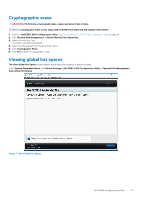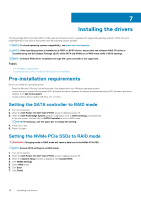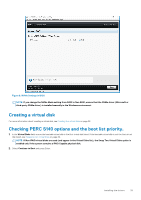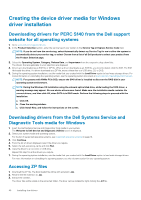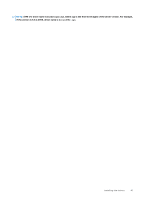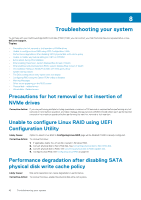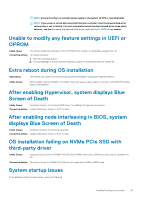Dell PowerEdge R740xd2 EMC PowerEdge RAID Controller S140 Users Guide - Page 42
Unable to con Linux RAID using UEFI
 |
View all Dell PowerEdge R740xd2 manuals
Add to My Manuals
Save this manual to your list of manuals |
Page 42 highlights
8 Troubleshooting your system To get help with your Dell PowerEdge RAID Controller (PERC) S140, you can contact your Dell Technical Service representative or see dell.com/support. Topics: • Precautions for hot removal or hot insertion of NVMe drives • Unable to configure Linux RAID using UEFI Configuration Utility • Performance degradation after disabling SATA physical disk write cache policy • Unable to modify any feature settings in UEFI or OPROM • Extra reboot during OS installation • After enabling Hypervisor, system displays Blue Screen of Death • After enabling node interleaving in BIOS, system displays Blue Screen of Death • OS installation failing on NVMe PCIe SSD with third-party driver • System startup issues • The BIOS configuration utility option does not display • Configuring RAID using the Option ROM Utility is disabled • Warning Messages • Other errors appearing on the BIOS screen • Physical disk - related errors • Virtual disks - Related errors Precautions for hot removal or hot insertion of NVMe drives Corrective Action: If you are performing multiple hot-plug operations a minimum of 30 seconds is required before performing any hot removal or hot insertion operation, and Open manage storage services (OMSS) should reflect each performed hot removal or hot insertion operation before performing the next hot removal or hot insertion. Unable to configure Linux RAID using UEFI Configuration Utility Likely Cause: Option to select Linux RAID in Configuring Linux RAID page will be disabled if RAID is already configured. Corrective Action: To resolve this issue: 1. If applicable, delete the virtual disk created in Windows RAID. 2. Convert physical disk to Non-RAID disk. See Converting physical disk to Non-RAID disk. 3. Convert physical disk to RAID. See Converting physical disk to RAID capable disk. 4. Configure Linux RAID. See Configuring Linux RAID on page 30 Performance degradation after disabling SATA physical disk write cache policy Likely Cause: Disk write operations can cause degradation in performance. Corrective Action: To resolve this issue, enable the physical disk write cache policy. 42 Troubleshooting your system