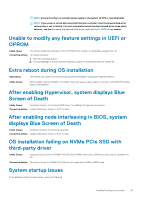Dell PowerEdge R740xd2 EMC PowerEdge RAID Controller S140 Users Guide - Page 48
Cannot update NVMe PCIe SSD firmware by using Dell
 |
View all Dell PowerEdge R740xd2 manuals
Add to My Manuals
Save this manual to your list of manuals |
Page 48 highlights
4. Reinstall the physical disk and ensure that it is seated correctly in the system's backplane. 5. Check if the Physical Disk might be a SAS drive. 6. Perform a Rescan, to perform either of the following: a. Update the status of storage devices attached to the controller. b. Fix an error caused by deleting or initializing a virtual disk. A physical disk is highlighted red at the BIOS Configuration Utility or Ctrl R 1. Replace the physical disk. Depending on the RAID level of the virtual disk, data might be lost. 2. Perform a rescan to confirm that the new disk was discovered. Cannot initialize a physical disk Check whether or not the physical disk is: 1. Already a member of a virtual disk. 2. Currently a global or dedicated hot spare. 3. Reporting an Offline state. Only physical disks that are Ready state can be initialized. Status LED is not working Ensure system is booted to the operating system. Install Open Manage Server Administrator management utility version 8.0 (or higher). Blinking and unblinking feature not working on PowerEdge R740 Description The Blink task allows you to locate a disk within an enclosure by blinking one of the light-emitting diodes (LEDs) on the disk. This feature is currently not supported on PowerEdge R740 systems with 2.5 inch back plane. NOTE: The Blink task is available on OpenManage Server Administrator console. Cannot update NVMe PCIe SSD firmware by using Dell Update Package or DUP Likely Cause: The supported device driver for the operating system on your system is not installed. Corrective Action: Before you update the NVMe PCIe SSD firmware using DUP, ensure that the required device driver for the operating system available on your system is installed. Third-party driver installation for NVMe PCIe SSD failing Description: Solution While NVMe mode is set to RAID and operating system installation is complete, installing a third-party driver for NVMe PCIe SSD may fail. Third-party drivers for NVMe PCIe SSDs are not supported with NVMe in RAID mode. 48 Troubleshooting your system