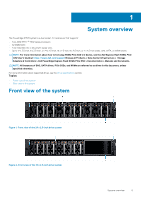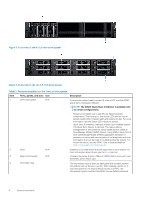Dell PowerEdge R7525 EMC Technical Specifications - Page 10
Rear view of the system
 |
View all Dell PowerEdge R7525 manuals
Add to My Manuals
Save this manual to your list of manuals |
Page 10 highlights
Rear view of the system Figure 9. Rear view of the system Table 5. Rear view of the system Item Ports, panels, or slots Icon 1 PCIe expansion card riser 1 N/A (slot 1 and slot 2) 2 Rear Handle N/A 3 PCIe expansion card riser 2 N/A (slot 3 and slot 6) 4 PCIe expansion card riser 3 N/A (slot 4 and slot 5) 5 USB 2.0 port (1) 6 PCIe expansion card riser 4 N/A (slot 7 and slot 8) 7 Power supply unit (PSU 2) 8 VGA port 9 USB 3.0 port (1) 10 iDRAC dedicated port 11 System identification button 10 System overview Description The expansion card riser enables you to connect PCI Express expansion cards. For more information on the expansion cards that are supported on your system, see Technical Specifications section. To lift the system. The expansion card riser enables you to connect PCI Express expansion cards. For more information on the expansion cards that are supported on your system, see Technical Specifications section. The expansion card riser enables you to connect PCI Express expansion cards. For more information on the expansion cards that are supported on your system, see Technical Specifications section. This port is USB 2.0-compliant. The expansion card riser enables you to connect PCI Express expansion cards. For more information on the expansion cards that are supported on your system, see Technical Specifications section. For more information about the PSU configurations, see the Technical Specifications section. Enables you to connect a display device to the system. For more information, see the Technical Specifications section. This port is USB 3.0-compliant. Enables you to remotely access iDRAC. For more information, see the iDRAC User's Guide at www.dell.com/poweredgemanuals. Press the system ID button: • To locate a particular system within a rack. • To turn the system ID on or off. To reset iDRAC, press and hold the button for more than 16 seconds. NOTE: • To reset iDRAC using system ID, ensure that the system ID button is enabled in the iDRAC setup. • If the system stops responding during POST, press and hold the system ID button (for more than 5 seconds) to enter the BIOS progress mode.