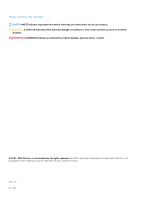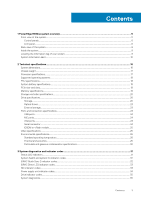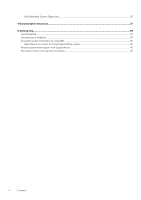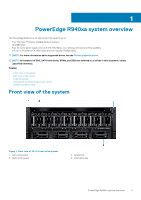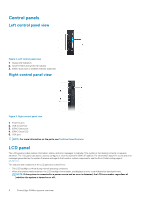Dell PowerEdge R940xa EMC Technical Specifications - Page 7
Viewing Home screen, Setup menu, Option, Description
 |
View all Dell PowerEdge R940xa manuals
Add to My Manuals
Save this manual to your list of manuals |
Page 7 highlights
• When the system turns off and there are no errors, LCD enters the standby mode after five minutes of inactivity. Press any button on the LCD to turn it on. • If the LCD panel stops responding, remove the bezel and reinstall it. If the problem persists, see Getting help. • The LCD backlight remains off if LCD messaging is turned off using the iDRAC utility, the LCD panel, or other tools. Figure 4. LCD panel features Table 1. LCD panel features Item Button or display Description 1 Left Moves the cursor back in one-step increments. 2 Select Selects the menu item highlighted by the cursor. 3 Right Moves the cursor forward in one-step increments. During message scrolling: • Press and hold the right button to increase scrolling speed. • Release the button to stop. NOTE: The display stops scrolling when the button is released. After 45 seconds of inactivity, the display starts scrolling. 4 LCD display Displays system information, status, and error messages or iDRAC IP address. Viewing Home screen The Home screen displays user-configurable information about the system. This screen is displayed during normal system operation when there are no status messages or errors. When the system turns off and there are no errors, LCD enters the standby mode after five minutes of inactivity. Press any button on the LCD to turn it on. 1. To view the Home screen, press one of the three navigation buttons (Select, Left, or Right). 2. To navigate to the Home screen from another menu, complete the following steps: a) Press and hold the navigation button till the up arrow is displayed. b) Navigate to the using the up arrow c) Select the Home icon. d) On the Home screen, press the Select button to enter the main menu. Setup menu NOTE: When you select an option in the Setup menu, you must confirm the option before proceeding to the next action. Option iDRAC Set error Description Select DHCP or Static IP to configure the network mode. If Static IP is selected, the available fields are IP, Subnet (Sub), and Gateway (Gtw). Select Setup DNS to enable DNS and to view domain addresses. Two separate DNS entries are available. Select SEL to view LCD error messages in a format that matches the IPMI description in the SEL. This enables you to match an LCD message with an SEL entry. Select Simple to view LCD error messages in a simplified user-friendly description. For information about the event and error messages generated by the system firmware and agents that monitor system components, see the Error Code Lookup page at qrl.dell.com PowerEdge R940xa system overview 7