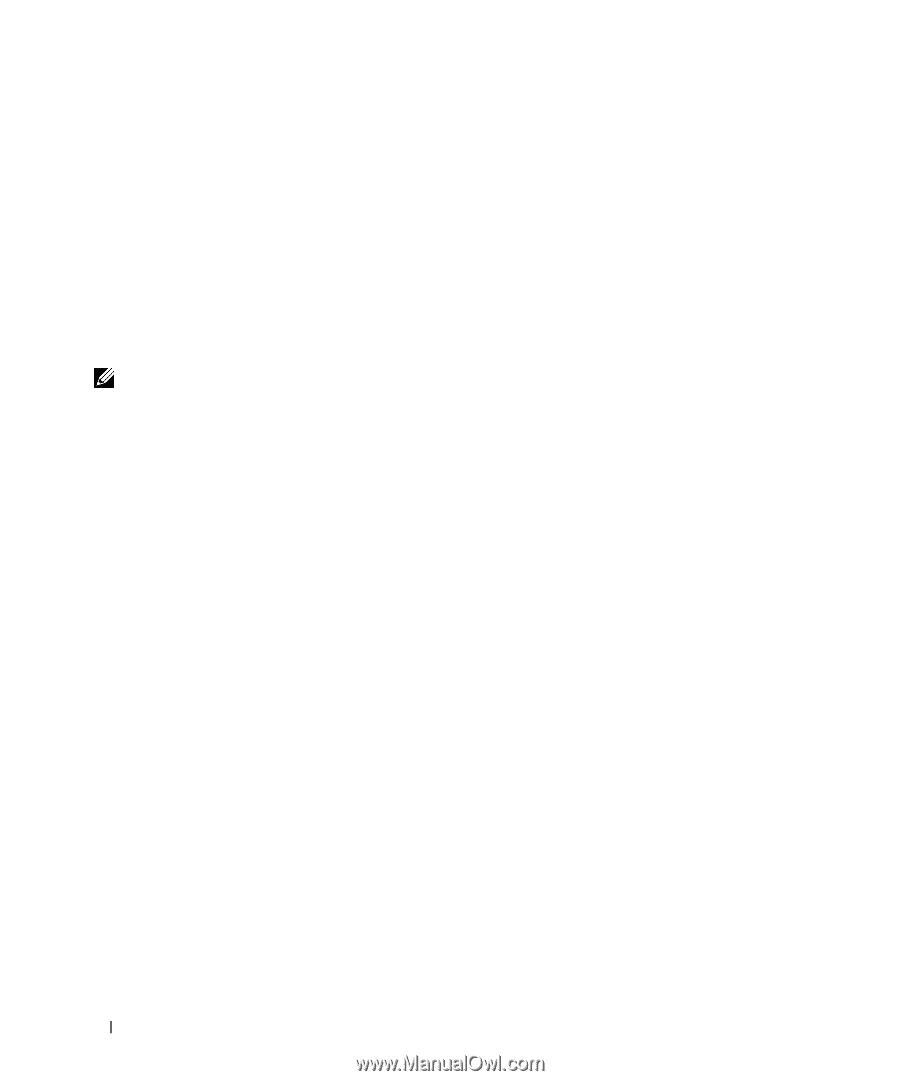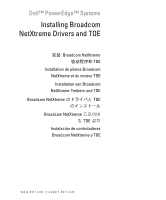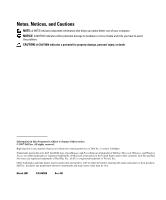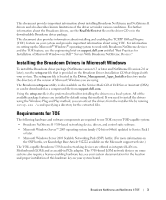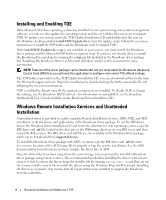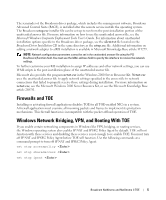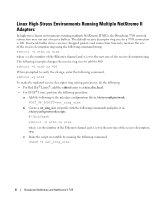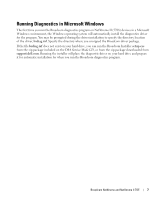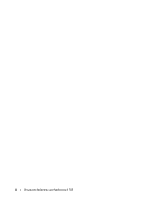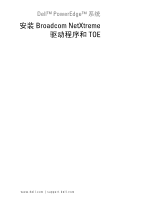Dell PowerEdge SC1435 Installing Broadcom NetXtreme Drivers and TOE - Page 6
Installing and Enabling TOE, Windows Remote Installation Services and Unattended Installation - driver
 |
View all Dell PowerEdge SC1435 manuals
Add to My Manuals
Save this manual to your list of manuals |
Page 6 highlights
Installing and Enabling TOE If the Microsoft Windows operating system was installed on your system using your system management software, you only need to update the operating system and drivers with the files necessary to support TOE. To update your system, insert the TOE Update Installation CD and double-click the icon on the Windows desktop entitled install-TOE-Update.vbs to start the update script. Follow the on-screen instructions to install the SNP hotfix and the Broadcom tools to support TOE. If the install-TOE-Update.vbs script is not available on your system, you must install the Broadcom driver package and the Microsoft SNP hotfix in separate steps. If you have not already done so, install the Broadcom driver package by running the setup.exe file included in the Broadcom driver package. See "Installing the Broadcom Drivers in Microsoft Windows" earlier in this document for more information. NOTE: Features of the driver package can be deselected, but you must install the Broadcom Advanced Control Suite (BACS) as you will need this application to configure and control TOE offload settings. The SNP hotfix is provided on the TOE Update Installation CD; you can also download the hotfix from the Microsoft support web site. Begin the installation by double-clicking the hotfix executable file and following the on-screen instructions. TOE is enabled by default once all the required components are installed. To disable TOE or change the settings, use the Broadcom BACS software. For information on using BACS, see the Broadcom NetXtreme II User's Guide available on the Broadcom Driver Installation CD. Windows Remote Installation Services and Unattended Installation A specialized driver is provided to enable complete Remote Installation Services (RIS), PXE, and ADS installation of all the drivers and applications in the Broadcom driver package. To use the RIS driver, browse the Broadcom Driver Installation CD and locate the directory for your operating system. Copy the RIS driver and .inf file located in the directory to the i386 image directory on your RIS server and then restart the RIS services. The RIS driver and .inf file are also available in the Windows driver package, which can be downloaded from support.dell.com. To install the Broadcom driver package with ADS, you must copy the RIS driver and .inf files into one or more locations of the ADS image file to properly set up the remote installation. See the ADS documentation for instructions on where to place the driver files in ADS. Once the driver files have been copied into the server image, you can proceed to install the Broadcom driver package using remote services. The recommended method for installing the drivers with remote services is first to extract the drivers from the installer file by running setup.exe /a and then set up the remote installer answer file to install the drivers using the Windows Plug and Play wizard. Installing the drivers as a separate step ensures that all required drivers are installed to support the Broadcom network controllers. 4 Broadcom NetXtreme and NetXtreme II TOE