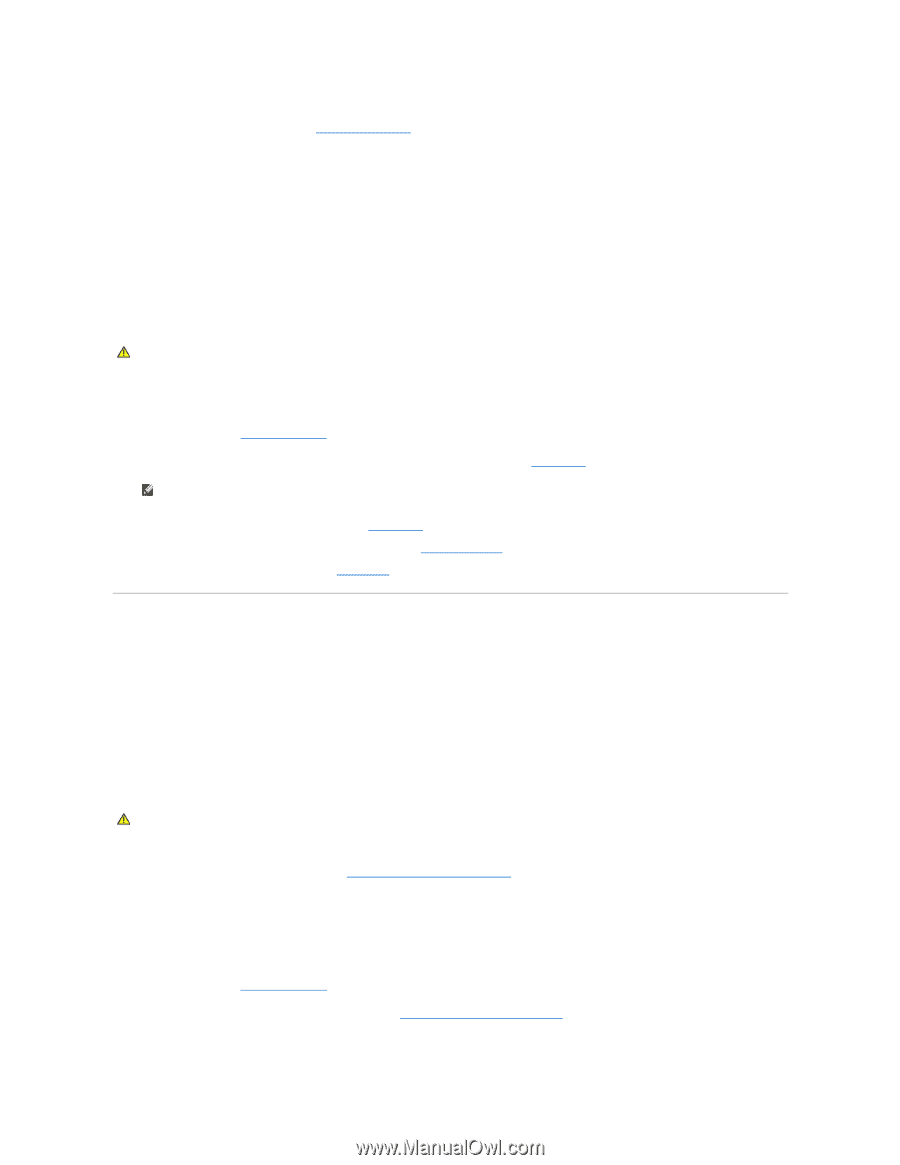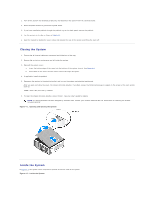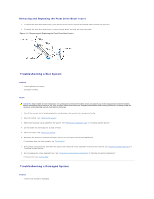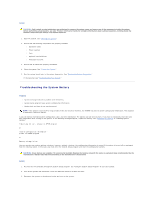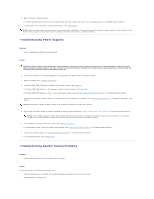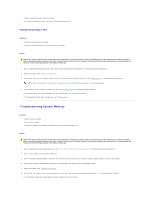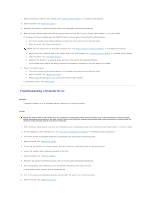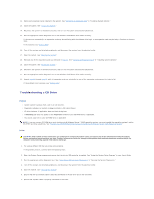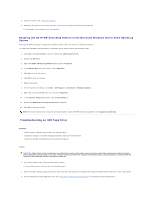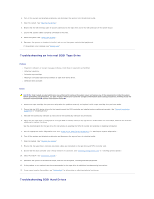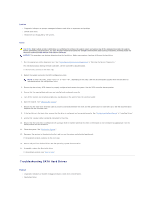Dell PowerEdge SC430 Installation Guide - Page 29
Troubleshooting System Memory
 |
View all Dell PowerEdge SC430 manuals
Add to My Manuals
Save this manual to your list of manuals |
Page 29 highlights
l Cables inside the system obstruct airflow. l An individual cooling fan has failed. See "Troubleshooting a Fan." Troubleshooting a Fan Problem l System-status indicator is amber. l System message indicates a fan-related error message. Action CAUTION: Only trained service technicians are authorized to remove the system cover and access any of the components inside the system. Before performing any procedure, see your Product Information Guide for complete information about safety precautions, working inside the computer and protecting against electrostatic discharge. 1. Run the appropriate diagnostic test. See "Using Server Administrator Diagnostics" in "Running System Diagnostics." 2. Open the system. See "Opening the System." 3. Ensure that the faulty fan's power cable is firmly attached to the fan power connector. See "Cooling Fans" in "Installing System Options." NOTE: Wait 30 seconds for the system to recognize the fan and determine whether it is working properly. 4. If the problem is not resolved, install a new fan. See "Cooling Fans" in "Installing System Options." If the replacement fan is working properly, close the system. See "Closing the System." If the replacement fan does not operate, see "Getting Help." Troubleshooting System Memory Problem l Faulty memory module. l Faulty system board. l Diagnostic indicators or system messages indicate a memory-related error. Action CAUTION: Only trained service technicians are authorized to remove the system cover and access any of the components inside the system. Before performing any procedure, see your Product Information Guide for complete information about safety precautions, working inside the computer and protecting against electrostatic discharge. 1. Run the appropriate online diagnostic test. See "Using Server Administrator Diagnostics" in "Running the System Diagnostics." 2. Turn on the system and attached peripherals. 3. Enter the System Setup program and check the system memory setting. See "Using the System Setup Program" in your User's Guide. 4. Turn off the system and attached peripherals, and disconnect the system from the electrical outlet. 5. Open the system. See "Opening the System." 6. Ensure that the memory banks are populated correctly. See "Memory Module Installation Guidelines" in "Installing System Options." If the memory modules are populated correctly, continue to the next step.