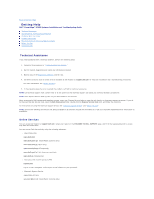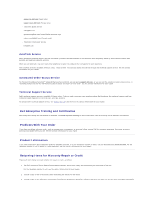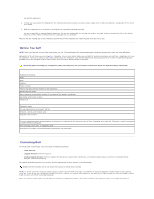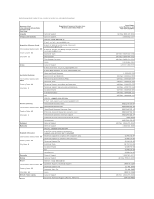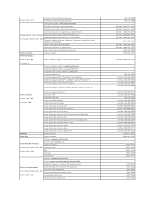Dell PowerEdge SC430 Installation Guide - Page 58
Removing the System Board, Closing the System, Troubleshooting Your System, Back to Contents
 |
View all Dell PowerEdge SC430 manuals
Add to My Manuals
Save this manual to your list of manuals |
Page 58 highlights
7. Connect the following cables that you removed in "Removing the System Board." See Figure A-3. l Two power-supply cables to the POWER P1 and POWER P2 connectors l If applicable, diskette data cable to the FLOPPY connector l I/O panel cable to the FRONT PANEL connector l 5.25-inch device data cable to the IDE connector l Processor cooling fan cable to the FAN_CPU connector l Card cage cooling fan cable to the CARD CAGE COOLING FAN connector l If applicable, SATA hard-drive data cable(s) to the SATA connector(s) 8. Close the system. See "Closing the System" in "Troubleshooting Your System." 9. Reconnect the system to the electrical outlet, and turn on the system. Back to Contents Page

7.
Connect the following cables that you removed in "
Removing the System Board
." See
Figure A
-
3
.
l
Two power-supply cables to the POWER P1 and POWER P2 connectors
l
If applicable, diskette data cable to the FLOPPY connector
l
I/O panel cable to the FRONT PANEL connector
l
5.25-inch device data cable to the IDE connector
l
Processor cooling fan cable to the FAN_CPU connector
l
Card cage cooling fan cable to the CARD CAGE COOLING FAN connector
l
If applicable, SATA hard-drive data cable(s) to the SATA connector(s)
8.
Close the system. See "
Closing the System
" in "
Troubleshooting Your System
."
9.
Reconnect the system to the electrical outlet, and turn on the system.
Back to Contents Page