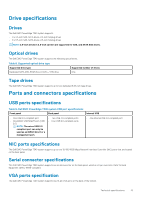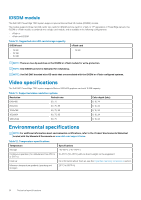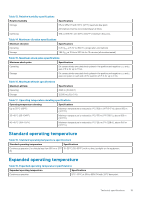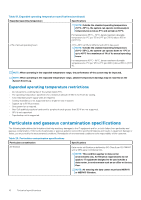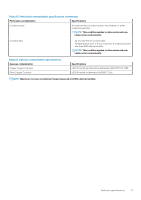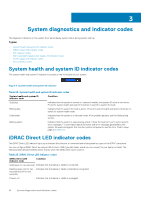Dell PowerEdge T340 EMC Technical Specifications - Page 18
System diagnostics and indicator codes, System health and system ID indicator codes, iDRAC Direct - blinking blue light
 |
View all Dell PowerEdge T340 manuals
Add to My Manuals
Save this manual to your list of manuals |
Page 18 highlights
3 System diagnostics and indicator codes The diagnostic indicators on the system front panel display system status during system startup. Topics: • System health and system ID indicator codes • iDRAC Direct LED indicator codes • NIC indicator codes • Non-redundant cabled power supply unit indicator codes • Power supply unit indicator codes • Drive indicator codes System health and system ID indicator codes The system health and system ID indicator is located on the front panel of your system. Figure 6. System health and system ID indicator Table 22. System health and system ID indicator codes System health and system ID indicator code Condition Solid blue Indicates that the system is turned on, system is healthy, and system ID mode is not active. Press the system health and system ID button to switch to system ID mode. Blinking blue Indicates that the system ID mode is active. Press the system health and system ID button to switch to system health mode. Solid amber Indicates that the system is in fail-safe mode. If the problem persists, see the Getting help section. Blinking amber Indicates that the system is experiencing a fault. Check the System Event Log for specific error messages. For information about the event and error messages generated by the system firmware and agents that monitor system components, see the Error Code Lookup page at qrl.dell.com iDRAC Direct LED indicator codes The iDRAC Direct LED indicator lights up to indicate that the port is connected and is being used as a part of the iDRAC subsystem. You can configure iDRAC Direct by using a USB to micro USB (type AB) cable, which you can connect to your laptop or tablet. The following table describes iDRAC Direct activity when the iDRAC Direct port is active: Table 23. iDRAC Direct LED indicator codes iDRAC Direct LED indicator code Condition Solid green for two seconds Indicates that the laptop or tablet is connected. Flashing green (on for two seconds and off for two seconds) Indicates that the laptop or tablet connected is recognized. Powers off Indicates that the laptop or tablet is unplugged. 18 System diagnostics and indicator codes