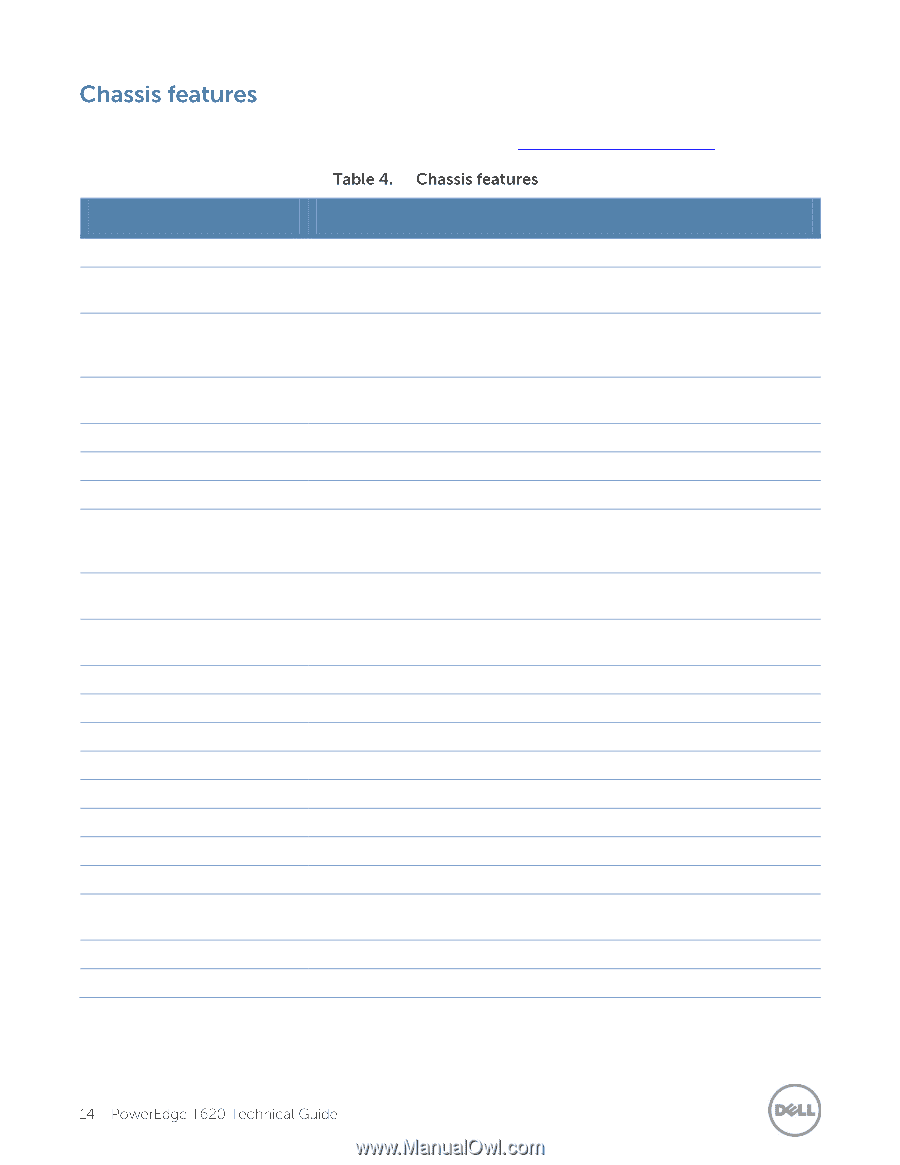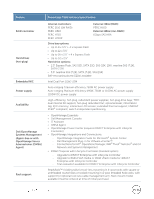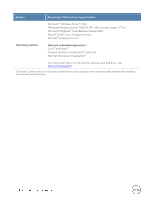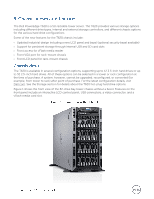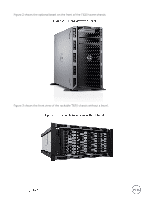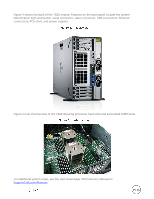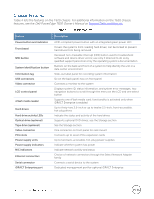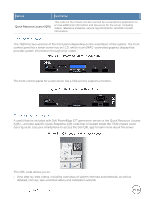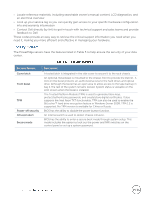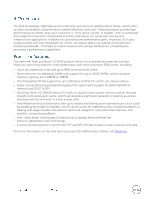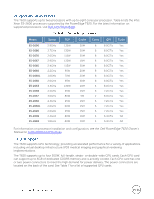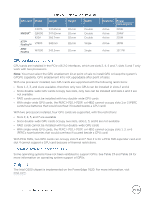Dell PowerEdge T620 Technical Guide - Page 14
Owner's Manual - drivers
 |
View all Dell PowerEdge T620 manuals
Add to My Manuals
Save this manual to your list of manuals |
Page 14 highlights
Table 4 lists the features on the T620 chassis. For additional information on the T620 chassis features, see the Dell PowerEdge T620 Owner's Manual on Support.Dell.com/Manuals. Feature Power button and indicator Front bezel NMI button System identification button Information tag USB connectors Video connector LCD control panel vFlash media reader Hard drives Hard drive activity LEDs Optical drive (optional) Tape drive (optional) Video connector PCIe slots Power supply units Power supply indicators NIC indicators Ethernet connectors Serial connector iDRAC7 Enterprise port Description ACPI-complaint power button with an integrated green power LED Covers the system's front-loading hard drives; can be locked to prevent hard drives from being removed Recessed non-maskable interrupt (NMI) button used to troubleshoot software and device driver errors; use only if directed to do so by qualified support personnel or by the operating system's documentation Buttons on the back and front of a system to help identify the unit in a data center environment Slide-out label panel for recording system information Six on the back panel; two on front panel Connects a monitor to the system Displays system ID, status information, and system error messages; two navigation buttons to scroll through the menu on the LCD and one select button Supports one vFlash media card; functionality is activated only when iDRAC7 Enterprise is enabled Up to thirty-two 2.5-inch or up to twelve 3.5-inch, front-accessible, hot-plug drives Indicate the status and activity of the hard drives Supports optional DVD drives; see the Storage section See the Storage section One connector on front panel for rack mount Connects up to seven PCIe expansion cards Up to two back-accessible, hot-plug power supplies Indicate whether system has power Indicate network activity and status Choice of network connectors through the Select Network Adapter family Connects a serial device to the system Dedicated management port for optional iDRAC7 Enterprise