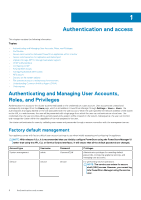Dell PowerStore 1000T EMC PowerStore Security Configuration Guide - Page 11
Reset admin and service account passwords
 |
View all Dell PowerStore 1000T manuals
Add to My Manuals
Save this manual to your list of manuals |
Page 11 highlights
NOTE: If a users update their own passwords in-session, the session remains alive. Reset admin and service account passwords The appliance ships with a default admin user account that lets you perform the initial configuration. It also ships with a default service user account that lets you perform specialized service functions. It is recommended that you initially configure PowerStore using the PowerStore Manager UI rather than another method such as the REST API or the CLI. Using the PowerStore Manager UI ensures that all the default passwords are changed. If you forget the new passwords, you can reset the passwords back to their default values. The method to reset these passwords depends on whether your appliance is a PowerStore T model or a PowerStore X model. Use the method that corresponds to your appliance to reset the admin or service, or both passwords. Reset admin and service account passwords to their default values in a PowerStore T model appliance About this task For a PowerStore T model appliance, the primary method to reset the admin or service user passwords is to use a USB drive. Supported file systems include FAT32 and ISO 9660. NOTE: To reset the password when the appliance is in Service Mode, use the following steps with one difference. Apply the USB reset process to each node. This action ensures that when the system is returned to Normal Mode and upon PowerStore Manager login, you are prompted to provide a new password for both the admin and service users. Steps 1. If the USB drive is formatted, go to the next step; otherwise, use a command prompt such as: format /FS:FAT32 to format the drive. Where d: is the drive letter for the USB drive you have inserted into your laptop or PC. 2. Set the label with the command: label d: RSTPWD NOTE: The appliance will not mount the USB drive without the RSTPWD label. After labeling the USB drive, insert an empty file for the account passwords that you would like to reset. You can reset the admin or service account password, or both. 3. To create an empty file on the drive, use one or both of the following commands as needed: copy NUL d:\admin copy NUL d:\service 4. Insert the USB drive into the USB port of either node of the appliance, wait 10 seconds, and then remove it. The password for each account you reset is now the default value. 5. Connect to the cluster through a browser using the cluster IP address and log in as admin with the default initial password, which is Password123#. A prompt to reset the admin or service passwords, or both should appear. If you prefer to reset the service password using secure shell (SSH), the initial default password for the service account is service. 6. Change the admin password from the default to a user specified password. 7. If you wish to set the service account password to be different from the admin password, clear the related check box. Results If you are still not prompted to reset the password on login attempt after executing this procedure, contact your service provider. Authentication and access 11