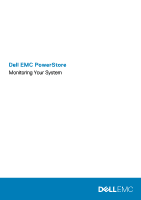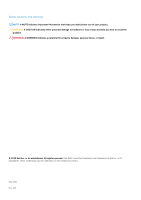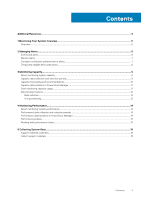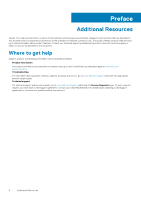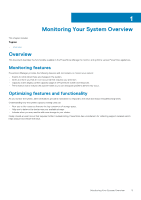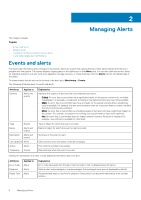Dell PowerStore 3000X EMC PowerStore Monitoring Your System - Page 6
Managing Alerts, Events and alerts
 |
View all Dell PowerStore 3000X manuals
Add to My Manuals
Save this manual to your list of manuals |
Page 6 highlights
2 Managing Alerts This chapter includes: Topics: • Events and alerts • Monitor alerts • Configure notification preferences for alerts • Temporarily disable alert notifications Events and alerts Events provide information about changes to the system. Alerts are events that require attention. Most alerts indicate that there is a problem with the system. The system displays ongoing alerts in the dashboard on the Alerts card. You can also view and monitor alerts for individual objects in a cluster such as an appliance, storage resource, or virtual machine, from the Alerts card on the details page of the object. To review events that do not rise to the level of an alert, go to Monitoring > Events. The following attributes apply to events and alerts: Attribute Severity Applies to Alerts and events Type Events Name Alerts and events Description Alerts and events Last Updated Alerts Active Alerts Timestamp Events Explanation Indicates the urgency of alert and the recommended user action: • Critical: An error has occurred that has a significant impact on the system and must be remedied immediately. For example, a component is missing or has failed and recovery may not be possible. • Major: An error has occurred that may have an impact on the system and should be remedied as soon as possible. For example, the last synchronization time for a resource does not match the time that its protection policy indicates. • Minor: An error has occurred that you should be aware of but does not have a significant impact on the system. For example, a component is working, but its performance may not be optimum. • Info: An event has occurred that does not impact system functions. No action is required. For example, new software is available for download. Type of object for which the event occurred. Name of object for which the event or alert occurred. Summary of the event or alert. Date and time when the status of the alert changed. How long the condition has existed. Date and time when the event occurred. Clicking the description of an alert reveals additional information about the alert. Attribute Error Code Respond Repair Flow Applies to Alerts Alerts Alerts Explanation Error code associated with the alert. Use this code to find troubleshooting information. Mark an alert acknowledged or unacknowledged. Acknowledged alerts are not displayed by default. Recommended steps to resolve the situation. Some actions can be performed directly from the alert window. 6 Managing Alerts