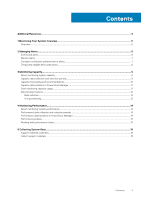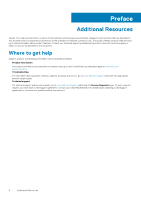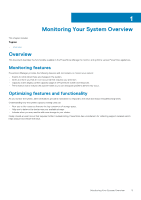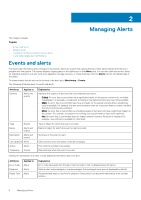Dell PowerStore 3000X EMC PowerStore Monitoring Your System - Page 8
Temporarily disable alert notifications
 |
View all Dell PowerStore 3000X manuals
Add to My Manuals
Save this manual to your list of manuals |
Page 8 highlights
Steps 1. Select the Settings icon, and then select SMTP Server in the Networking section. 2. To access the SMTP server settings, change the status to Enabled. 3. Add the SMTP server address and the email address that notifications should be sent from and click Apply. (Optional) Send a test email to verify that the SMTP server is set up correctly. 4. Select the Settings icon, and then select Email Notifications in the Users section. 5. To add email recipients, click Add in the Email Subscribers area and type the email address that you want to send alert notifications to. When you add an address, you can select the severity level of the alert notifications that are sent to that address. (Optional) To verify whether email addresses are entered correctly, select the target email addresses and then click Send Test Email. Temporarily disable alert notifications You might want to disable alert notifications during specific procedures, for example, during a software upgrade or a support procedure. About this task Steps 1. On the Settings page, select Disable Support Notifications in the Support section. 2. Select the appliance for which you want to suspend notifications and click Modify. 3. Enable maintenance mode and specify for how many hours to suspend notifications. 4. Click Apply. You can confirm the end time for maintenance mode in the table. 8 Managing Alerts