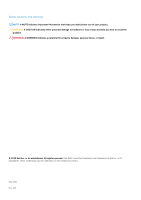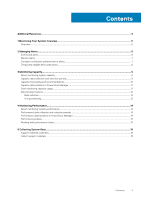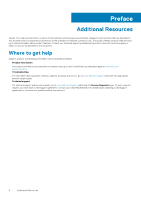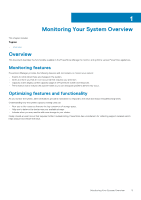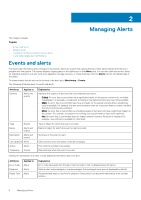Dell PowerStore 3000X EMC PowerStore Monitoring Your System - Page 7
Monitor alerts, Con notification preferences for alerts, Cleared alerts, Acknowledged alerts
 |
View all Dell PowerStore 3000X manuals
Add to My Manuals
Save this manual to your list of manuals |
Page 7 highlights
Attribute Notifications Service and Support Associated Events Applies to Alerts Alerts Alerts Explanation Whether the alert triggered an email notification. Links to support and troubleshooting resources. Events that are related to the alert. When you view events and alerts, you can filter by date and time of occurrence, object type, and description. You can also export alerts to a .csv file, and acknowledge that you have seen an alert. Cleared alerts When an alert is no longer relevant or is resolved, the system clears the alert with no user intervention. Cleared alerts are hidden from the default view, but can be viewed by selecting Include cleared alerts on the Alerts card. Acknowledged alerts When a user acknowledges an alert, it is removed from the count of unseen or new alerts. Acknowledging an alert does not indicate that the issue is resolved. Acknowledged alerts are hidden from the default view, but can be viewed by selecting Include acknowledged alerts on the Alerts card. Monitor alerts About this task PowerStore Manager provides alert views at multiple levels, from the overall cluster to individual objects. Steps 1. Find the alert view that you are interested in. • To view alerts at the cluster level, select View All on the Alerts card in the dashboard or select Notifications > Alerts from any screen. • To view alerts for an individual object, such as a volume, click the alert icon in the table row corresponding to the object in the table view for that object type. 2. From the alerts page, you can: • Show or hide acknowledged and cleared alerts. • Filter the alert list by any combination of severity, type, name, or description. • Choose the columns to be displayed in the table. • Export the alerts to a .csv file. • Refresh the table. 3. Click the description of an alert to see more information, including its impact on the system, timeline, suggested remediation, and other associated events. 4. Click Acknowledge to indicate that you have seen the alert. When you acknowledge an alert, the system removes the alert from the alert list unless Show acknowledged alerts is selected. Configure notification preferences for alerts You can configure your system to send alert notifications through email using an SMTP server. About this task For more information about SMTP server settings, see the context-sensitive help entry for this feature. Managing Alerts 7