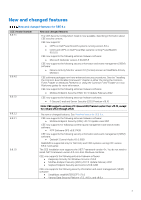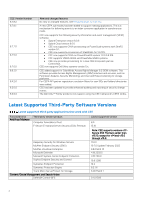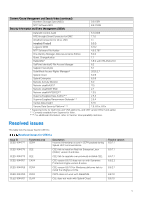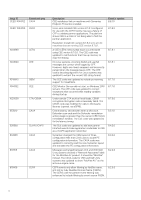Dell PowerStore 5200T Common Event Enabler 8.9.7.1 Release Notes - Page 8
Problem Prevention, Problem Prevention for CEE 8.x
 |
View all Dell PowerStore 5200T manuals
Add to My Manuals
Save this manual to your list of manuals |
Page 8 highlights
Known issue and limitation Description 1. Open the Windows Registry Editor and navigate to: HKLM\System\CurrentControlSet\Services\LanmanWorkstation\ Parameters 2. Right-click Parameters and select New > DWORD Value. 3. For the new REG_DWORD entry, type a name of DirectoryCacheLifetime. 4. Set the value to 0 to disable DirectoryCacheLifetime. 5. Click OK. 6. Restart the machine. Windows 64-bit operating systems 64-bit CAVA agent cannot work with 32-bit antivirus engines Windows Server 2008 or later The 64-bit CAVA agent cannot work with a 32-bit antivirus (AV) engine. If you are using a 32-bit AV engine, you must use the 32-bit CAVA. Similarly, if you are using a 64-bit AV engine, you must use the 64-bit CAVA. Windows does not allow loading a 32-bit driver on a 64-bit Windows operating system. When using CAVA with a 32-bit driver-based AV engine, you must load the AV engine and CAVA/VEE or CAVA/CEE on a 32-bit Windows OS. This does not apply to an API-based AV engine. A 32-bit API-based AV engine and 32-bit CAVA can be loaded on a 64-bit OS. At this time, the only API-based AV engine that is supported with CAVA is Symantec AV for NAS. If you are using Windows Server 2008 or later, you must manually compile the cava.mof file while using the Dell cavamon sizing tool. Problem Prevention The Customer Support Center has reported a number of calls concerning the following issues. Take a moment to familiarize yourself with these potential issues. Problem Prevention for CEE 8.x Category Common AntiVirus Agent Description Number of CAVA engines Performance It is possible to configure the installation with only one CAVA engine. However, if the CAVA engine goes offline for any reason, this non-high-availability configuration can make the installation susceptible to data unavailability. The best method for preventing this type of outage is to increase the number of available CAVA engines. Additional information for configuring the Common AntiVirus Agent can be found in the Using the Common Event Enabler for Windows Platforms guide. This document describes the parameter settings that specify shutdown actions to take when no servers are available. If a large number of files must be checked simultaneously, the CAVA file checking process may be slow depending on the number of threads configured, the number of CAVA servers, and the speed of the CAVA servers. If the CAVA servers cannot process file checks quickly enough, then all antivirus (AV) threads become busy and the AV "collector queue" increases, indicating that file check requests are queuing up. Increasing the number of AV threads (10 by default) allows more files to be checked in parallel and may improve performance. However, the number of CAVA engines may need to be increased to satisfy a heavy load. 8