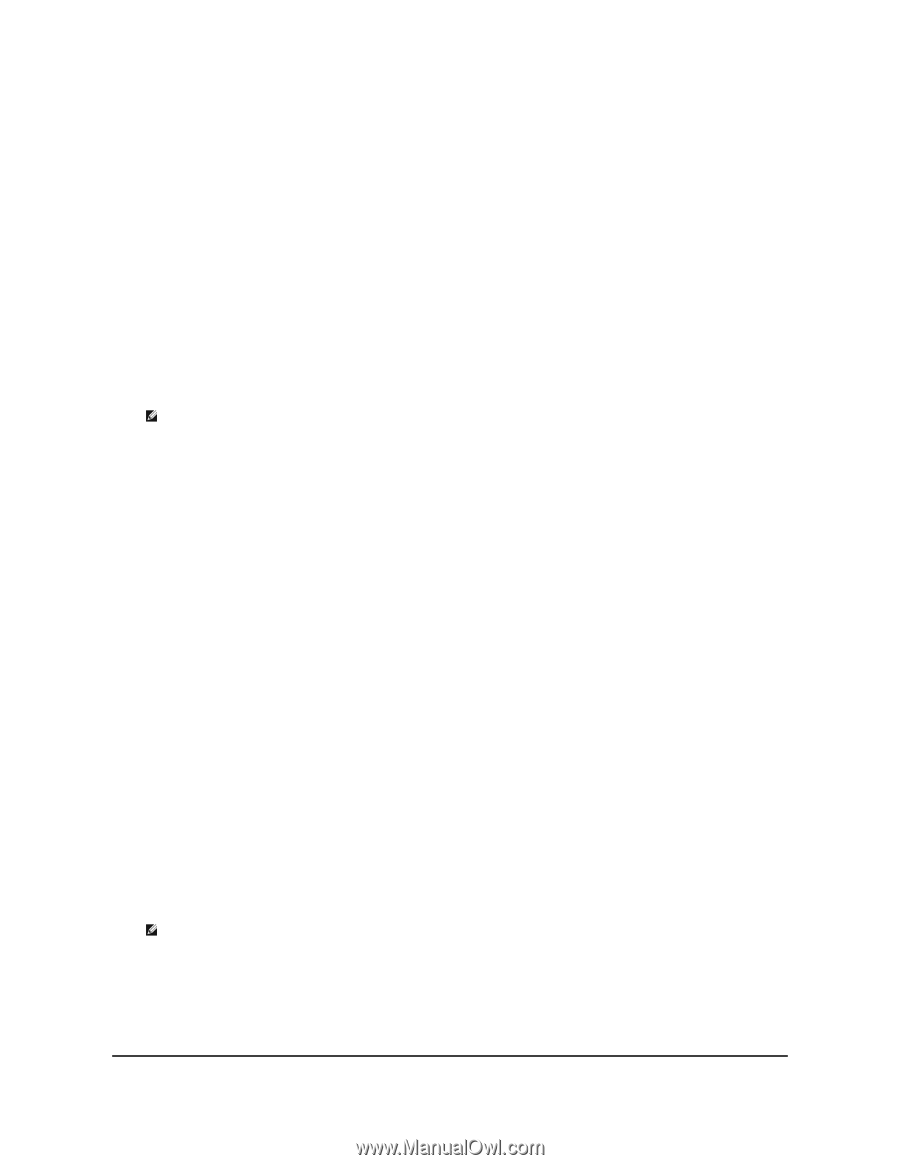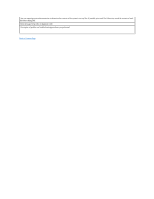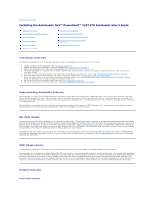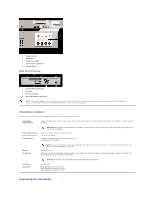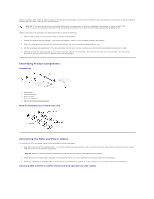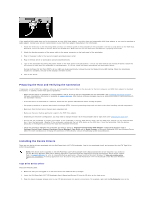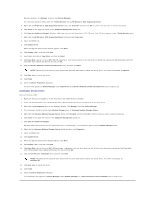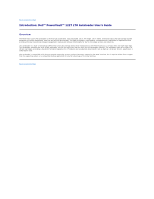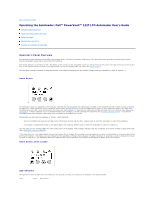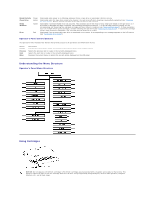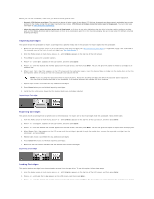Dell PowerVault 122T LTO Dell PowerVault 122T LTO Autoloader User's Guide - Page 30
Autoloader Device Driver
 |
View all Dell PowerVault 122T LTO manuals
Add to My Manuals
Save this manual to your list of manuals |
Page 30 highlights
Windows desktop, click Manage, and then click Device Manager. The LTO drive should be listed under the ? Other Devices item as HP Ultrium-1 SCSI Sequential Device. 4. Right-click the HP Ultrium-1 SCSI Sequential Device listing, click Uninstall, and then click OK to confirm that you want to remove the device. 5. Click Action in the upper-left corner of the Computer Management dialog box. 6. Click Scan for Hardware Changes. Windows 2000 now scans for the PowerVault 122T LTO drive. The LTO drive appears under ? Other Devices again. 7. Right-click the HP Ultrium-1 SCSI Sequential Device listing and click Properties. 8. Select the Driver tab. 9. Click Update Driver. When the Upgrade Device Driver Wizard appears, click Next. 10. Click Display a list... and then click Next. 11. Scroll down and click on Tape Drive, and then click Next. 12. Click Have Disk, type d:\Drivers\W2K\LTO\LTO, replacing d: with the drive letter for the CD drive into which you inserted the Dell PowerVault 122T LTO Autoloader User's Manual and Drivers CD, and click OK. 13. Click the Hewlett Packard LTO Ultrium Tape Drive entry, and then click Next. NOTE: Depending on the status of your system and the exact path taken to select the device driver, the driver may appear as hplto.inf. 14. Click Next again to install the driver. 15. Click Finish. 16. Close the Device Properties dialog box. The drive now appears in Device Manager under Tape Drives as a Hewlett Packard LTO Ultrium Tape Drive and is ready to use. Autoloader Device Driver Microsoft Windows 2000: 1. Make sure that you are logged on to the host server with administrator privileges. 2. Insert the Dell PowerVault 122T LTO Autoloader User's Manual and Drivers CD into the CD drive on the host server. 3. Right-click the My Computer icon on the Windows desktop, click Manage, then click Device Manager. 4. The autoloader should be listed under Medium Changers item as Unknown Medium Changer Device. 5. Right-click the Unknown Medium Changer Device listing, click Uninstall, and then click OK to confirm that you want to remove the device. 6. Click Action in the upper-left corner of the Computer Management dialog box. 7. Click Scan for Hardware Changes. Windows 2000 now scans for the Dell PowerVault 122T LTO Autoloader. The autoloader appears under Medium Changers again. 8. Right-click the Unknown Medium Changer Device listing, and then click Properties. 9. Select the Driver tab. 10. Click Update Driver. 11. When the Upgrade Device Driver Wizard appears, click Next. 12. Click Display a list... and then click Next. 13. Click Have Disk, type d:\Drivers\W2K\LTO\Autoloader, replacing d: with the drive letter for the CD drive into which you inserted the Dell PowerVault 122T LTO Autoloader User's Manual and Drivers CD, and then click OK. 14. Click the Dell PV 122T Autoloader entry and then click Next. NOTE: Depending on the status of your system and the exact path taken to select the device driver, the driver may appear as pvldrdmc.inf. 15. Click Next again to install the driver. 16. Click Finish. 17. Close the Device Properties dialog box. The autoloader now appears in Device Manager under Medium Changers as a Dell PowerVault 122T Autoloader and is ready to use.