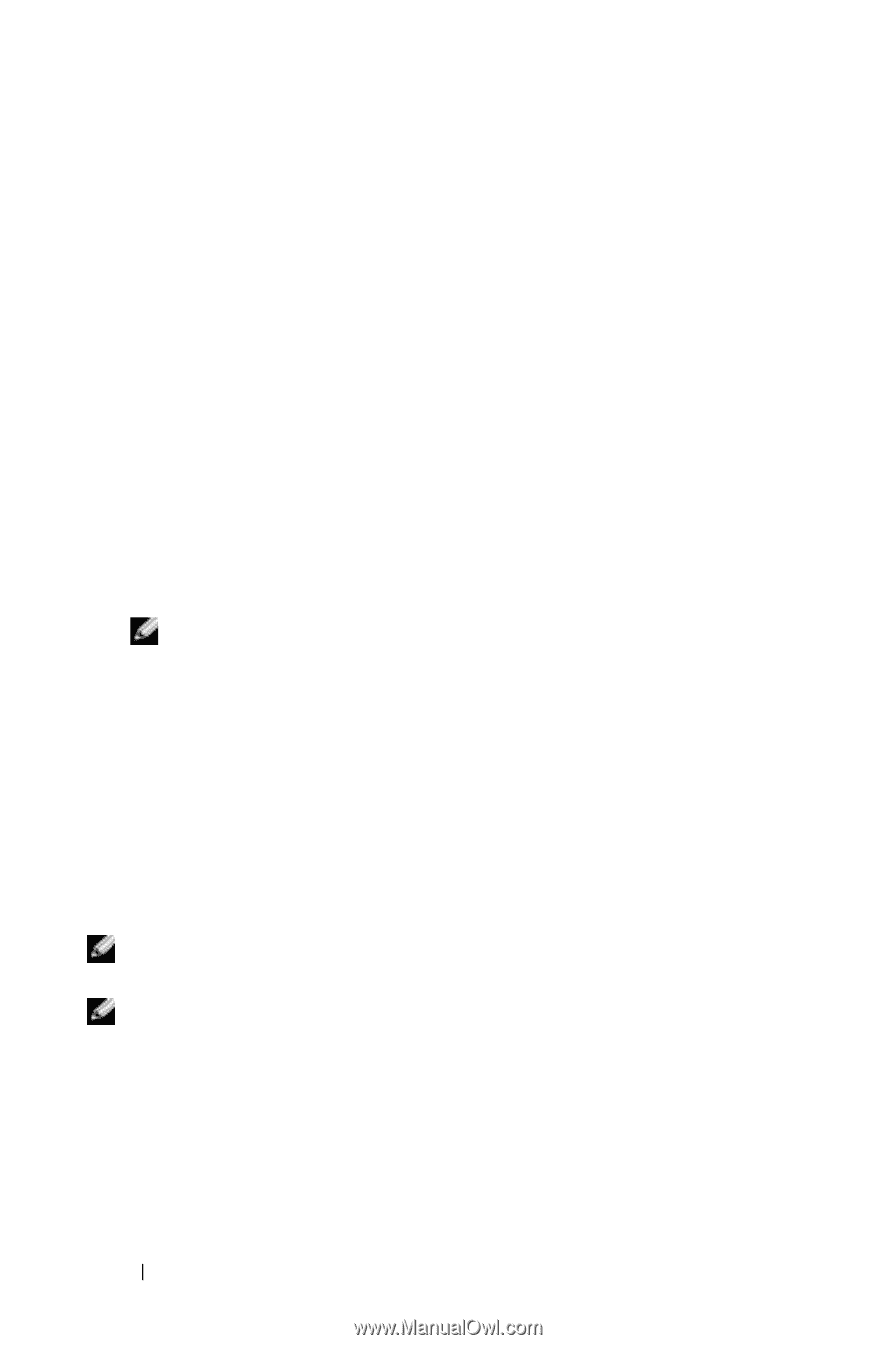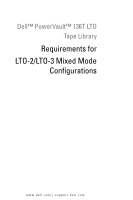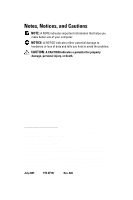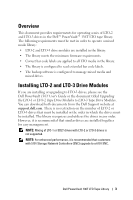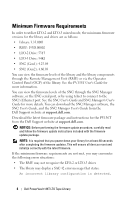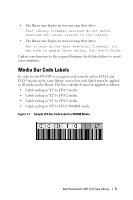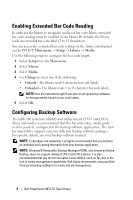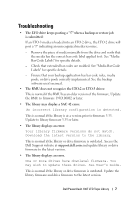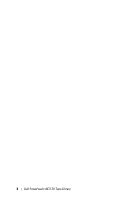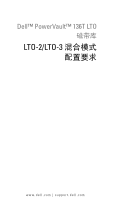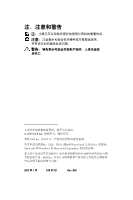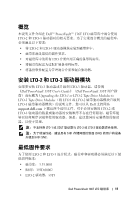Dell PowerVault 136T LTO Requirements for LTO-2/LTO-3 Mixed Mode Configuration - Page 8
Enabling Extended Bar Code Reading, Configuring Backup Software
 |
View all Dell PowerVault 136T LTO manuals
Add to My Manuals
Save this manual to your list of manuals |
Page 8 highlights
Enabling Extended Bar Code Reading In order for the library to recognize media via bar code labels, extended bar code reading must be enabled in the library. By default, the library reads an extended bar code label (5 to 13 characters). You can access the extended bar code setting via the front control panel on the PV136T: Main menu → Setup → Library → Media Use the following steps to configure the bar code length. 1 Select Setup from the Main menu. 2 Select Library. 3 Select Media. 4 Use Change to select one of the following: • Default - The library reads 6 character bar code labels. • Extended - The library reads 5 to 13 character bar code labels. NOTE: Use the extended length if you plan to set up backup software to manage media, based on bar code labels. 5 Select OK. Configuring Backup Software To enable the system to identify and utilize mixed LTO-3 and LTO-2 drives and media, we recommend that the bar code rules, media pools, or drive pools be configured in the backup software application. The term for mixed drive support varies for different backup software packages. For specific details, see your backup software manual. NOTE: If cartridges are relabeled, it is highly recommended that you perform an inventory and catalog the media from your backup application. NOTE: Windows® Removable Storage Manager (RSM), also known as Native Backup, does not support mixing of LTO-2 and LTO-3 drives. It is also recommended that you do not use native Linux utilities, such as Tar, due to the lack of media management capabilities. Dell highly recommends using qualified third party backup software for media and job management. 6 Dell PowerVault 136T LTO Tape Library