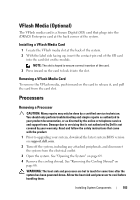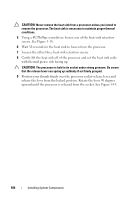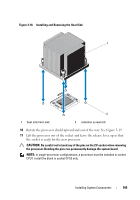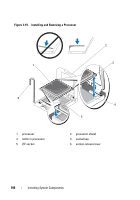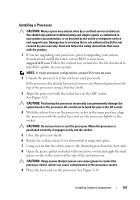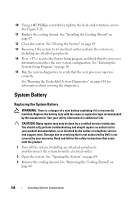Dell PowerVault DL2200 Hardware Owner's Manual - Page 103
VFlash Media (Optional), Installing a VFlash Media Card, Processors, Removing a Processor
 |
View all Dell PowerVault DL2200 manuals
Add to My Manuals
Save this manual to your list of manuals |
Page 103 highlights
VFlash Media (Optional) The VFlash media card is a Secure Digital (SD) card that plugs into the iDRAC6 Enterprise card at the back corner of the system. Installing a VFlash Media Card 1 Locate the VFlash media slot at the back of the system. 2 With the label side facing up, insert the contact-pin end of the SD card into the card slot on the module. NOTE: The slot is keyed to ensure correct insertion of the card. 3 Press inward on the card to lock it into the slot. Removing a VFlash Media Card To remove the VFlash media, push inward on the card to release it, and pull the card from the card slot. Processors Removing a Processor CAUTION: Many repairs may only be done by a certified service technician. You should only perform troubleshooting and simple repairs as authorized in your product documentation, or as directed by the online or telephone service and support team. Damage due to servicing that is not authorized by Dell is not covered by your warranty. Read and follow the safety instructions that came with the product. 1 Prior to upgrading your system, download the latest system BIOS version on support.dell.com. 2 Turn off the system, including any attached peripherals, and disconnect the system from the electrical outlet. 3 Open the system. See "Opening the System" on page 64. 4 Remove the cooling shroud. See "Removing the Cooling Shroud" on page 66. WARNING: The heat sink and processor are hot to touch for some time after the system has been powered down. Allow the heat sink and processor to cool before handling them. Installing System Components 103