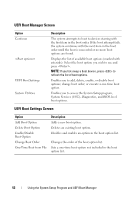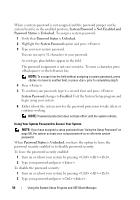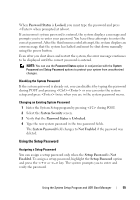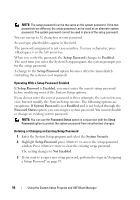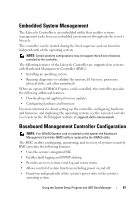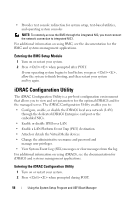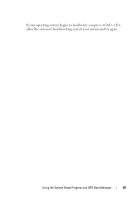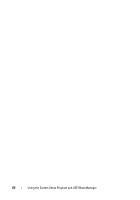Dell PowerVault DL2200 Hardware Owner's Manual - Page 55
Using the Setup Password, Password Status, Locked, Setup Password, Enabled, <->
 |
View all Dell PowerVault DL2200 manuals
Add to My Manuals
Save this manual to your list of manuals |
Page 55 highlights
When Password Status is Locked, you must type the password and press when prompted at reboot. If an incorrect system password is entered, the system displays a message and prompts you to re-enter your password. You have three attempts to enter the correct password. After the third unsuccessful attempt, the system displays an error message that the system has halted and must be shut down manually using the power button. Even after you shut down and restart the system, the error message continues to be displayed until the correct password is entered. NOTE: You can use the Password Status option in conjunction with the System Password and Setup Password options to protect your system from unauthorized changes. Disabling the System Password If the system password is already set, you can disable it by typing the password during POST and pressing or you can enter the system setup and press twice when you are in the system password menu. Changing an Existing System Password 1 Enter the System Setup program by pressing during POST. 2 Select the System Security screen. 3 Verify that the Password Status is Unlocked. 4 Type the new system password in the two password fields. The System Password field changes to Not Enabled if the password was deleted. Using the Setup Password Assigning a Setup Password You can assign a setup password only when the Setup Password is Not Enabled. To assign a setup password, highlight the Setup Password option and press the or key. The system prompts you to enter and verify the password. Using the System Setup Program and UEFI Boot Manager 55