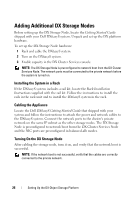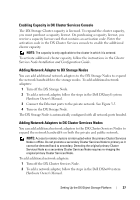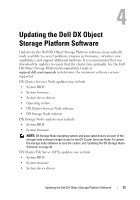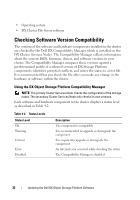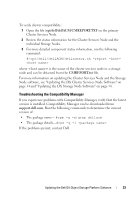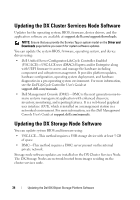Dell PowerVault DX6004S Dell DX6004S Users Guide - Page 27
Enabling Capacity in DX Cluster Services Console, Adding Network Adapter to DX Storage Nodes
 |
View all Dell PowerVault DX6004S manuals
Add to My Manuals
Save this manual to your list of manuals |
Page 27 highlights
Enabling Capacity in DX Cluster Services Console The DX Storage Cluster capacity is licensed. To expand the cluster capacity, you must purchase a capacity license. On purchasing a capacity license, you receive a capacity license card that contains an activation code. Enter the activation code in the DX Cluster Services console to enable the additional cluster capacity. NOTE: The capacity is only applicable to the cluster in which it is entered. To activate additional cluster capacity, follow the instructions in the Cluster Services Node Installation and Configuration Guide. Adding Network Adapter to DX Storage Nodes You can add additional network adapters to the DX Storage Nodes to expand the network bandwidth to the storage nodes. To add additional network adapters: 1 Turn off the DX Storage Node. 2 To add a network adapter, follow the steps in the Dell DX6axyS system Hardware Owner's Manual. 3 Connect the Ethernet ports to the private network. See Figure 3-5. 4 Turn on the DX Storage Node. The DX Storage Node is automatically configured with all network ports bonded. Adding Network Adapters to DX Cluster Services Nodes You can add additional network adapters to the DX Cluster Services Nodes to expand the network bandwidth on both the private and public network. NOTE: Access to remote clusters is interrupted when the primary Cluster Services Node is offline. Do not promote a secondary Cluster Services Node to primary as it cannot be demoted back to secondary. Demoting the original primary Cluster Services Node as a secondary Cluster Services Node requires re-imaging the original primary Cluster Services Node. To add additional network adapters: 1 Turn off the DX Cluster Services Node. 2 To add a network adapter, follow the steps in the Dell DX6a00 system Hardware Owner's Manual. Setting Up the DX Object Storage Platform 27