Dell PowerVault DX6004S Dell DX6004S Users Guide - Page 46
Configuring the DX Cluster Services Node Software, Restoring the Cluster Configurations, Bringing Up
 |
View all Dell PowerVault DX6004S manuals
Add to My Manuals
Save this manual to your list of manuals |
Page 46 highlights
3 Install the DX Cluster Services Node software by running the self-extracting script from inside the bundle directory location where the shell script was unzipped. This initiates installation of the DX Cluster Services Node software and its dependent packages. For more information, see the Cluster Services Node Installation and Configuration Guide at support.dell.com/manuals. 4 Eject the operating system media from the optical drive using the following command: # eject /media/dvd 5 Reboot the DX6a00 system when the installation completes. Use the following command to reboot the system: # reboot Configuring the DX Cluster Services Node Software After installing and rebooting the DX Cluster Services Node, you are automatically prompted to enter some minimal configuration data to configure and deploy the DX Cluster Services Node. This configuration process is required only once after the initial installation. Any necessary updates to the parameters entered during this initial boot process can be made from the Cluster Services Node Console. For more information about configuring the Cluster Services node, see the Cluster Services Node Installation and Configuration Guide at support.dell.com/manuals. Restoring the Cluster Configurations Previous cluster configuration files can be restored through the Cluster Services Node Console (Cluster Services TAB Backup and Restore). For more information on restoring cluster configurations, see the Cluster Services Node Installation and Configuration Guide at support.dell.com/manuals. Bringing Up the DX Storage Cluster Turn on the storage nodes in your cluster. Each storage node network boots from a DX Storage Node image located on the DX Cluster Services Node. 48 Disaster Recovery














