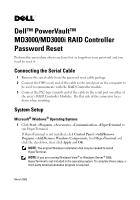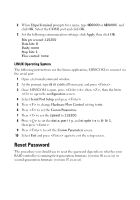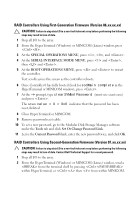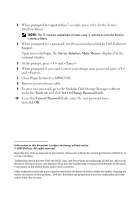Dell PowerVault MD3000i Dell PowerVault MD3000/MD3000i RAID Controller Pass - Page 1
Dell PowerVault MD3000i Manual
 |
View all Dell PowerVault MD3000i manuals
Add to My Manuals
Save this manual to your list of manuals |
Page 1 highlights
Dell™ PowerVault™ MD3000/MD3000i RAID Controller Password Reset Perform this procedure when you have lost or forgotten your password and you need to reset it. Connecting the Serial Cable 1 Remove the serial cable from the password reset cable package. 2 Connect the DB9 (oval) end of the cable to the serial port on the computer to be used to communicate with the RAID Controller module. 3 Connect the PS2-type (round) end of the cable to the serial port on either of the array's RAID Controller Modules. The flat side of the connector faces down when inserting. System Setup Microsoft® Windows® Operating Systems 1 Click Start→Programs→Accessories→Communication→HyperTerminal to run HyperTerminal. If HyperTerminal is not installed, click Control Panel→Add/Remove Programs→Add/Remove Windows Components, find HyperTerminal and click the check-box, then click Apply and OK. NOTE: The original Windows installation disk may be needed to install HyperTerminal. NOTE: If you are running Windows Vista® or Windows Server® 2008, HyperTerminal is not included in the operating system. To complete these steps, a third-party terminal emulation program is required. March 2009