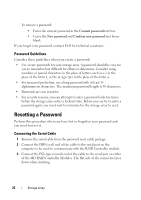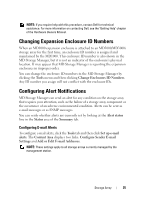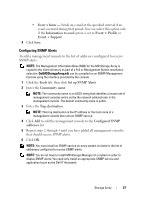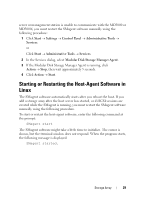Dell PowerVault MD3000i User's Guide - Page 24
Reset Password, Comm Parameters, Tools, Set Or Change Password Link - password reset
 |
View all Dell PowerVault MD3000i manuals
Add to My Manuals
Save this manual to your list of manuals |
Page 24 highlights
7 Press to set the speed to 115200. 8 Press to set the data, parity, and stopbits to 8-N-1, then press . 9 Press to exit the Comm Parameters screen. 10 Select Exit and press again to exit the setup screen. Reset Password NOTICE: Failure to stop data I/O to a non-fault-tolerant array before performing the following steps may result in loss of data. Please contact Dell Technical Support for a password reset Username and Password. 1 Stop all I/O to the array. 2 From the HyperTerminal (Windows) or MINICOM (Linux) window, send a from the terminal shell. This action is accomplished by within HyperTerminal or , then from within Minicom. 3 When prompted for input within 5 seconds, press for the service interface menu. 4 When prompted for a login and password, use the login username and password provided by Dell Technical Support (see the notice above). 5 Upon successful login, the Service Interface Main Menu is displayed in the terminal window. 6 At the prompt, select from the menu and press . 7 When prompted if you wish to reset the storage array password, type and then press . 8 Logout of the terminal by typing and then . 9 Close HyperTerminal or MINICOM. 10 Remove the password reset cable. 11 To set a new password, go to the Modular Disk Storage Manager software under the Tools tab and click Set Or Change Password Link. 12 Leave the Current Password blank, enter the new password twice, and click OK. 24 Storage Array