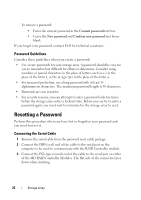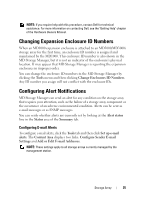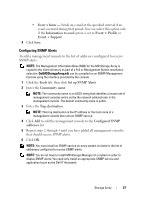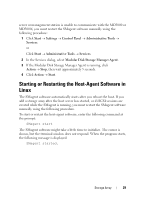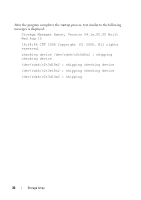Dell PowerVault MD3000i User's Guide - Page 26
Edit Sender Contact Information Optional, Set Up Email Alerts
 |
View all Dell PowerVault MD3000i manuals
Add to My Manuals
Save this manual to your list of manuals |
Page 26 highlights
Sender e-mail settings include the SMTP and e-mail address information MD Storage Manager uses to send e-mail alerts. To configure sender e-mail settings: 1 Click the Tools tab, then click Set Up Email Alerts. 2 Enter the following information: • Sender email address - The e-mail address that appears as the sender on every e-mail alert, such as that of the network administrator. • Mail (SMTP) server - The name of the Simple Mail Transfer Protocol (SMTP) gateway of the mail server from which e-mail alerts will be sent. For example, smtp.mycompany.com. • Edit Sender Contact Information (Optional) - Additional information about the sender such as the sender's name, company, and phone number. This information is optional; e-mail alerts will work if contact information is not provided. To specify to whom alerts are sent: 1 Click the Tools tab, then click Set Up Email Alerts. 2 Type an e-mail address in the Recipient email addresses text box and click Add to add it to the list of configured e-mail addresses. 3 Specify the following for each e-mail address in the list (to choose a different setting, click the down arrow to the right of the field): Information To Send - Select one of the following options from the drop-down list: • Event Only - The alert e-mail contains only the event information. This alert type is the default. • Event + Profile - The alert e-mail contains the event information and the storage array profile. • Event + Support - The alert e-mail contains the event information and a compressed file that contains complete support information for the storage array that has generated the alert. Frequency - Select one of the following options from the drop-down list: • Every event - Sends an e-mail whenever an event occurs. This option is the default. 26 Storage Array