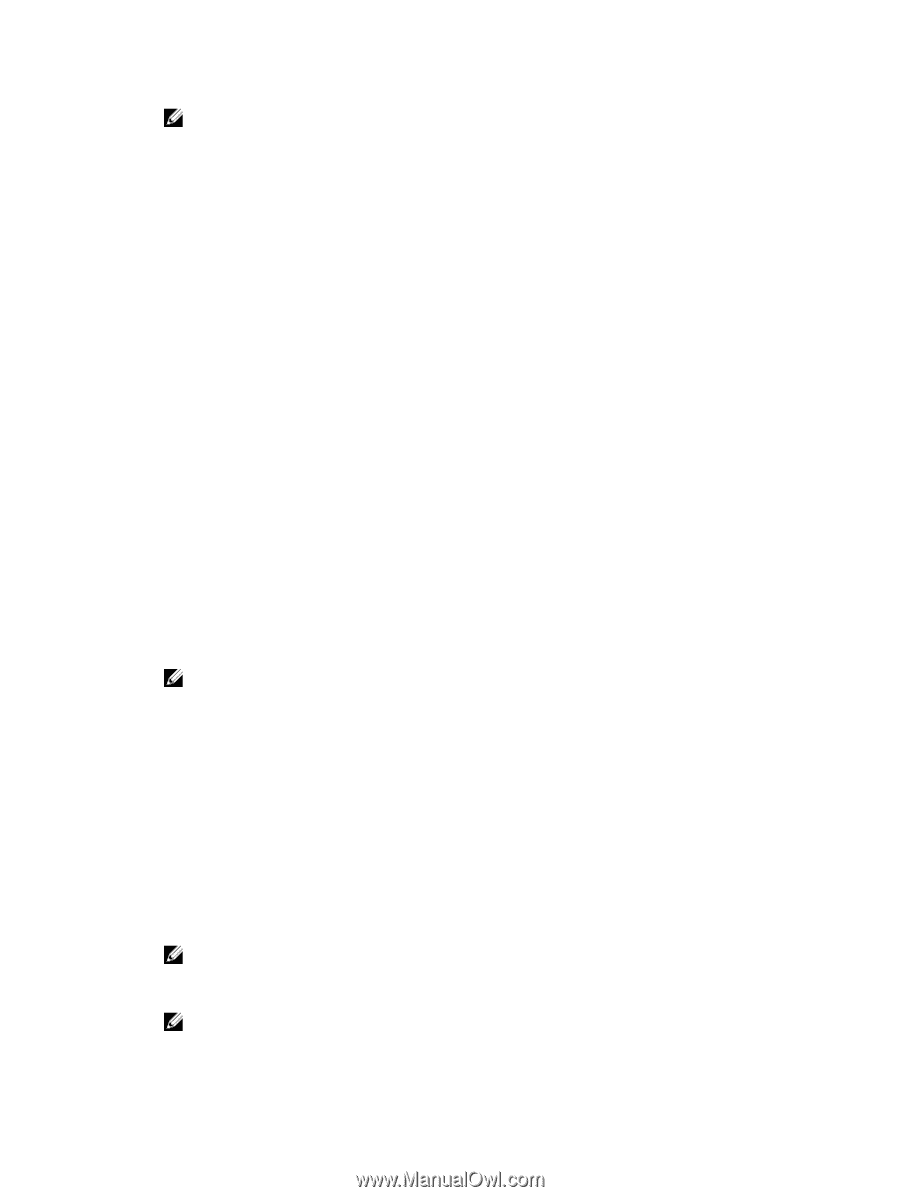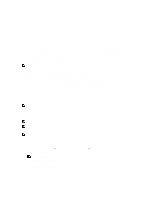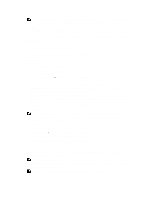Dell PowerVault MD3660f Administrator's Guide - Page 153
Downloading Only NVSRAM Firmware, RAID Controller Module NVSRAM
 |
View all Dell PowerVault MD3660f manuals
Add to My Manuals
Save this manual to your list of manuals |
Page 153 highlights
NOTE: If any of the selected storage arrays do not support downloading the files and activating the firmware or NVSRAM later, the Transfer files but don't activate them (activate later) check box is disabled. 17. Click OK. The Confirm Download dialog is displayed. 18. Click Yes. The download starts and a progress indicator is displayed in the Status column of the Upgrade RAID Controller Module Firmware window. Downloading Only NVSRAM Firmware Use the command line interface (CLI) to download and activate NVSRAM to several storage arrays. For more information, see the online help. To download only NVSRAM firmware: 1. To download the NVSRAM firmware from: - EMW - Go to step 7. - AMW - Go to step 2. 2. In the AMW, select Upgrade → RAID Controller Module NVSRAM or select the Support tab, and click Download Firmware. In Select download task, select Download RAID controller module NVSRAM and click OK. An error message is displayed. Click OK to close it, and select a compatible file. 3. To locate the directory in which the file to download resides, click Select File. 4. Select the file to download in the File selection area, and click OK. By default, only downloadable files that are compatible with the current storage array configuration are displayed. When you select a file in the File selection area, applicable attributes (if any) of the file appear in the NVSRAM File information area. The attributes indicate the version of the NVSRAM file. 5. Click Transfer. NOTE: If the file selected is not valid or is not compatible with the current storage array configuration, the File Selection Error dialog is displayed. Click OK to close it, and choose a compatible NVSRAM file. 6. Click Yes in the Confirm Download dialog. The download starts. 7. Perform one of these actions: - Select Tools → Upgrade RAID Controller Module Firmware. - Select the Setup tab, and click Upgrade RAID Controller Module Firmware. The Upgrade RAID Controller Module Firmware window is displayed. The Storage array pane lists the storage arrays. The Details pane shows the details of the storage array that is selected in the Storage array pane. 8. In the Storage array pane, select the storage array for which you want to download the NVSRAM firmware. You can select more than one storage array. NOTE: The Details pane shows the details of only one storage array at a time. If you select more than one storage array in the Storage array pane, the details of the storage arrays are not shown in the Details pane. 9. Click NVSRAM in the Download area. NOTE: If you select a storage array that cannot be upgraded, the NVSRAM button is disabled. 153