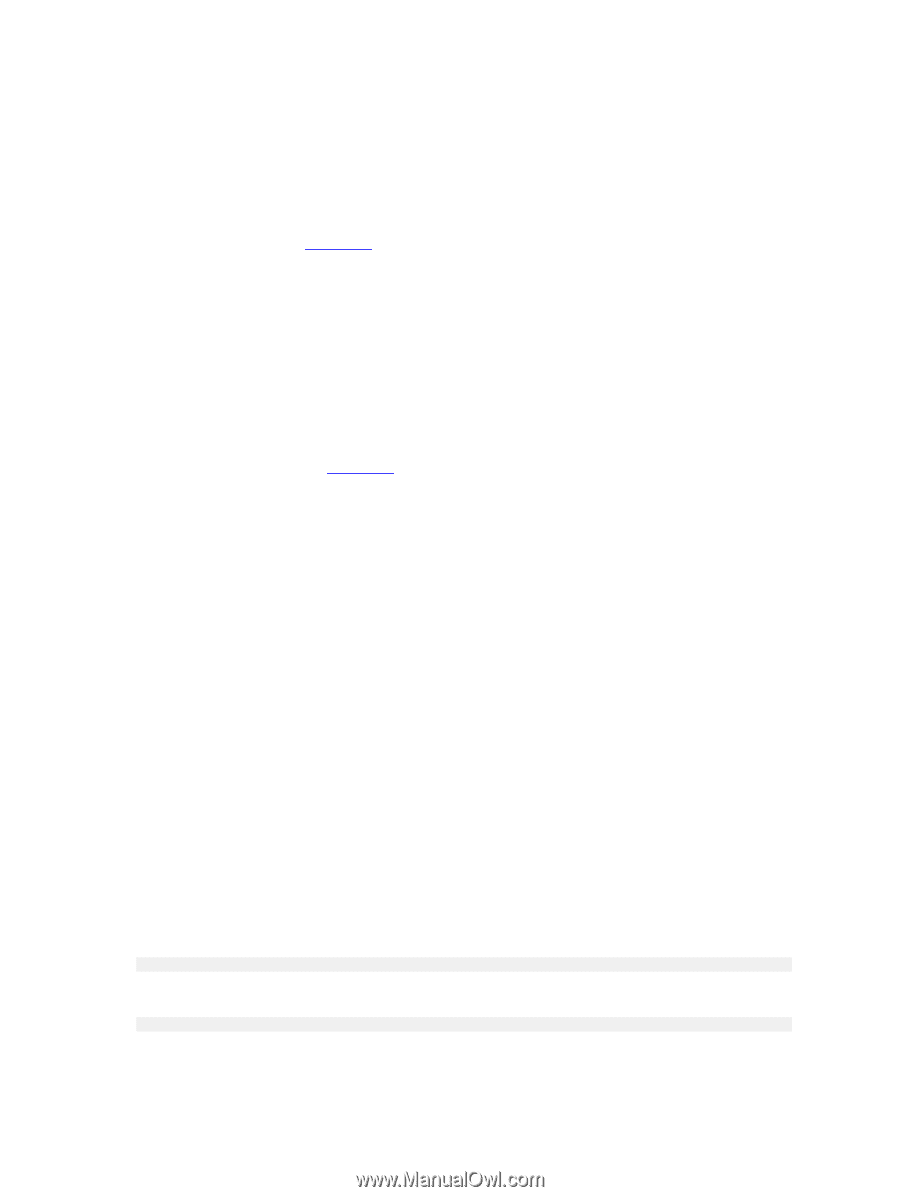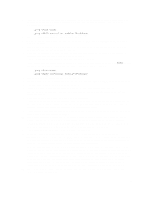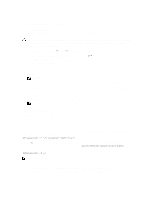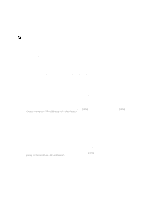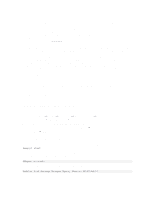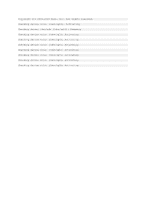Dell PowerVault MD3660f Administrator's Guide - Page 173
Starting Or Restarting The Host Context Agent Software, Starting The SMagent Software In Windows
 |
View all Dell PowerVault MD3660f manuals
Add to My Manuals
Save this manual to your list of manuals |
Page 173 highlights
c) Examine the Ethernet cables to make sure that you cannot see any damage and that they are tightly connected. d) Make sure that the applicable network configuration tasks have been done (for example, the IP addresses have been assigned to each controller). 5. Make sure that the controller firmware is compatible with MD Storage Manager on your management station. If the controller firmware was upgraded, the MD Storage Manager may not have access to the storage array. A new version of MD Storage Manager may be needed to manage the storage array with the new version of the controller firmware. If this problem exists, see Getting Help. 6. Look to see if there is too much network traffic to one or more controllers. This problem corrects itself because the MD Storage Manager tries to re-establish communication with the controllers in the storage array at regular times. If the storage array was unresponsive and a subsequent attempt to connect to the storage array succeeds, the storage array becomes responsive. 7. For an out-of-band storage array, look to see if management operations are taking place on the storage array from other storage management stations. The type of management operations being done and the number of management sessions taking place together establish the number of TCP/IP connections made to a controller. When the maximum number of TCP/IP connections have been made, the controller stops responding. This problem corrects itself because after some TCP/IP connections are complete, the controller becomes responsive to other connection tries. 8. If the storage array is still unresponsive, problems may exist with the controllers. If these problems persist, see Getting Help. Starting Or Restarting The Host Context Agent Software The Host Context Agent software module is the software component that resides on the server or management station that communicates with the MD Series Dense storage arrays. The SMagent software automatically starts after you reboot the host. Starting The SMagent Software In Windows 1. Do one of the following: - Click Start → Settings → Control Panel → Administrative Tools → Services - Click Start → Administrative Tools → Services 2. In the Services dialog, select Modular Disk Storage Manager Agent. 3. If the modular disk storage manager agent is running, click Action → Stop and then wait approximately 5 seconds. 4. Click Action → Start. Starting The SMagent Software In Linux To start or restart the Host Context Agent software in Linux, enter the following command at the prompt: SMagent start The SMagent software may take a little time to initialize. The cursor is shown, but the terminal window does not respond. When the program starts, the following message is displayed: SMagent started. After the program completes the startup process, text similar to the following, is displayed: Modular Disk Storage Manager Agent, Version 90.02.A6.14 173