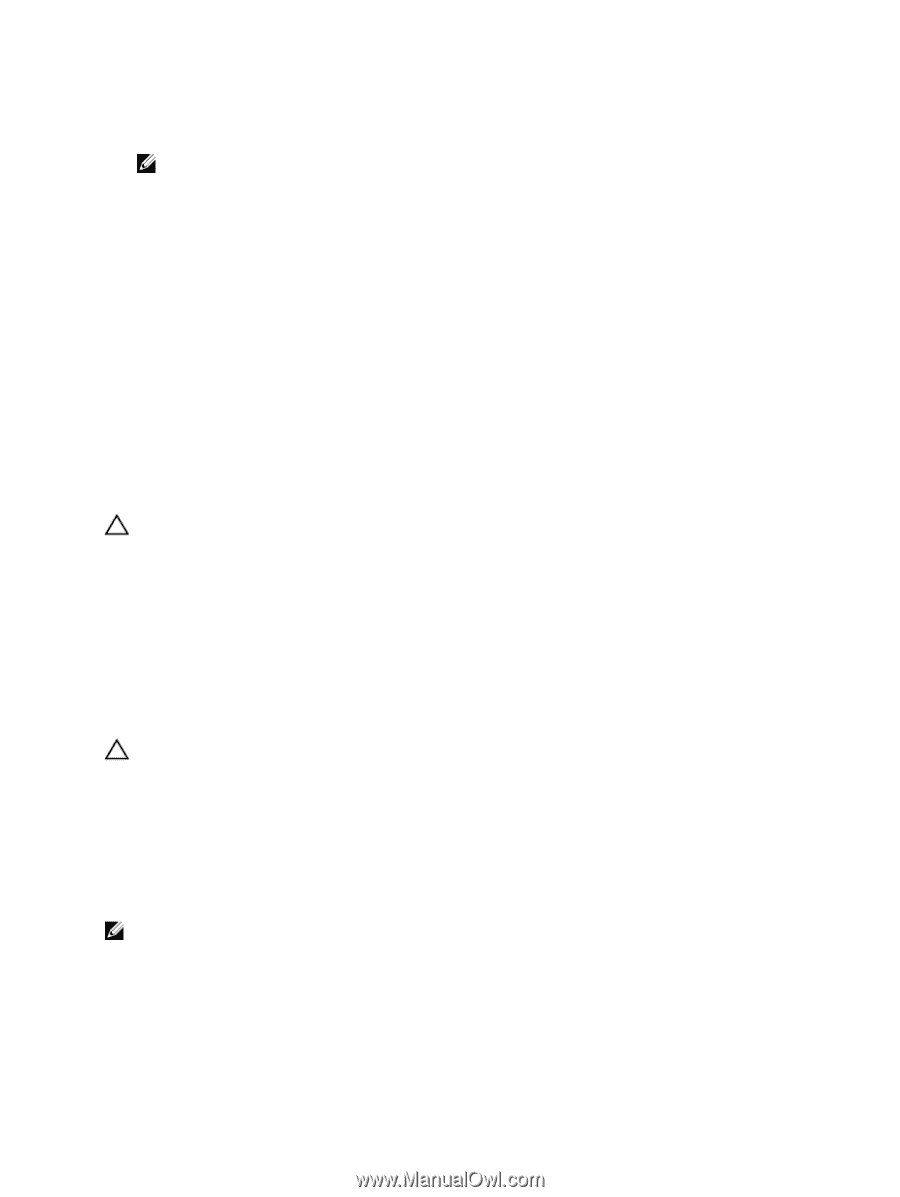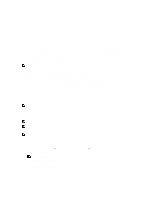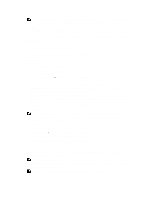Dell PowerVault MD3660f Administrator's Guide - Page 154
Downloading Physical Disk Firmware, Download Physical Disk - Progress
 |
View all Dell PowerVault MD3660f manuals
Add to My Manuals
Save this manual to your list of manuals |
Page 154 highlights
The Download NVSRAM dialog is displayed. The current firmware version and the NVSRAM version of the selected storage arrays is displayed. NOTE: If you select the storage arrays with different RAID controller module types that cannot be updated with the same NVSRAM file and click NVSRAM, the Incompatible RAID Controller Modules dialog is displayed. Click OK to close the dialog and select the storage arrays with similar RAID controller module types. 10. To locate the directory in which the NVSRAM file to download resides, click Browse in the Select file area. The Select File dialog is displayed. 11. Select the file to download. 12. Click OK. Attributes of the NVSRAM file are displayed in the NVSRAM file information area. The attributes indicate the version of the NVSRAM file. 13. Click OK. The Confirm Download dialog is displayed. 14. Click Yes. The download starts and a progress indicator is displayed in the Status column of the Upgrade RAID Controller Module Firmware window. Downloading Physical Disk Firmware CAUTION: When updating physical disk firmware, you should stop all I/O activity to the array to prevent data loss. The physical disk firmware controls various features of the physical disk. The disk array controller (DAC) uses this type of firmware. Physical disk firmware stores information about the system configuration on an area of the physical disk called DACstore. DACstore and the physical disk firmware enable easier reconfiguration and migration of the physical disks. The physical disk firmware performs these functions: • The physical disk firmware records the location of the physical disk in an expansion enclosure. If you take a physical disk out of an expansion enclosure, you must insert it back into the same physical disk slot, or the physical disk firmware cannot communicate with the RAID controller module or other storage array components. • RAID configuration information is stored in the physical disk firmware and is used to communicate with other RAID components. CAUTION: Risk of application errors-Downloading the firmware could cause application errors. Keep these important guidelines in mind when you download firmware to avoid the risk of application errors: • Downloading firmware incorrectly could result in damage to the physical disks or loss of data. Perform downloads only under the guidance of your Technical Support representative. • Stop all I/O to the storage array before the download. • Make sure that the firmware that you download to the physical disks are compatible with the physical disks that you select. • Do not make any configuration changes to the storage array while downloading the firmware. NOTE: Downloads can take several minutes to complete. During a download, the Download Physical Disk Progress dialog is displayed. Do not attempt another operation when the Download Physical Disk - Progress dialog is displayed. To download Physical Disk Firmware: 1. From the AMW, select Upgrade → Physical Disk Firmware. 154