Dell PowerVault MD3660f Administrator's Guide - Page 161
Storage Array Software, Start-Up Routine, Device Health Conditions
 |
View all Dell PowerVault MD3660f manuals
Add to My Manuals
Save this manual to your list of manuals |
Page 161 highlights
18 Storage Array Software Start-Up Routine Look and listen during the array's start-up routine for the indications described in the table below. For a description of the front- and back-panel indicators, see About Your Storage Array. Look/Listen for Action Alert messages See your storage management documentation. An unfamiliar constant scraping or grinding sound when you access a physical disk See Getting Help. Device Health Conditions When you open the Enterprise Management Window (EMW), the Dell PowerVault Modular Disk Storage Manager (MD Storage Manager) establishes communication with each managed storage array and determines the current storage array status. The current status is represented by icons next to the managed storage array. The status icons shown in the Tree view in the EMW represent a summary status for each storage array. If a storage array has a status of Needs Attention or a status of Fixing, determine the condition that is causing this status before attempting any management actions. You can determine the condition causing the Needs Attention status or the Fixing status by selecting the storage array and launching its Array Management Window (AMW). After the AMW opens, select the Hardware tab to see the components in the storage array. A component that has a problem is indicated by a status icon. The status icons indicate the status of the components that comprise the storage array. Also, the Recovery Guru option provides a detailed explanation of the conditions and the applicable steps to remedy any Needs Attention status. For more information, see Recovery Guru. For the status of a storage array, the icons shown in the following table are used in the Tree view, the Table view, and both the EMW Status Bar and the AMW Status Bar. Table 8. Status Icons and Description Status Icon Description Optimal Each component in the managed storage array is in the desired working condition. Needs Attention There is a problem with the managed storage array that requires your intervention to correct it. 161