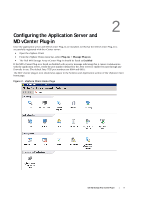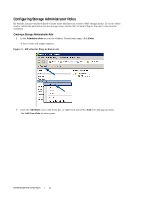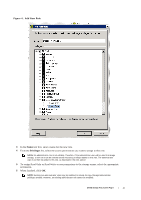Dell PowerVault MD3660f Dell PowerVault MD Storage Array VMware vCenter Plug-i - Page 14
Installing the SAS Provider Upgrade
 |
View all Dell PowerVault MD3660f manuals
Add to My Manuals
Save this manual to your list of manuals |
Page 14 highlights
5 At a shell prompt, run the following command to reload the service: # service sshd restart To enable root login from a host console (ESXi only): Use these steps to enable root login from an ESXi host. If you are using an ESX host, see the following section. 1 Press the F2 key to switch to open the configuration menu. 2 Select Troubleshooting Options. 3 Select Enable Remote Tech Support. 4 Select Restart Management Agents. 5 Press the Esc key to close the Configuration menu. Installing the SAS Provider Upgrade This section contains two separate sets of steps for installing the SAS provider upgrade, depending on whether you are configuring an ESX or ESXi host. Installing the SAS Provider on ESX 4.1 1 Use either SFTP or SCP to copy the vmware-esx4.1-SAS-provider.vib file to your target ESX host. 2 Log in to the ESX 4.1 host as root. NOTE: If root is not enabled, log in as a shell-enabled user and run the su command to assume super- user role. 3 From the shell prompt, enter vmware -v to verify the ESX version as 4.1. NOTE: If root is not enabled, log in as a shell-enabled user. Then, enter the su command to assume super-user role. 4 Enter rpm -q lsi-provider. The version listed is lsi-provider-410.04.V0.24-140815. 5 Enter the following command, all on the same command line: esxupdate -b file:/vmware-esx4.1-SAS-provider.vib --nodeps --nosigcheck -maintenancemode update NOTE: The esxupdate command shown above assumes that the .vib file located in the / directory. If it is not, precede the command with the location of the .vib file. The following messages should appear: Unpacking cross_lsi-provider ... Installing lsi-provider ... Cleaning up lsi-provider ... 6 When the installation is complete, run the following command: esxupdate --vib-view query | grep lsi-provider The following messages should appear: cross_lsi-provider_410.04.V0.24-260249 pending,installed cross_lsi-provider_410.04.V0.24-140815 retired 7 Stop any running VMs. 8 Reboot the host. 9 When the host reboot is complete, run the rpm -q lsi-provider command to verify that the upgrade was successfully applied. Dell MD Storage Array vCenter Plug-in | 14