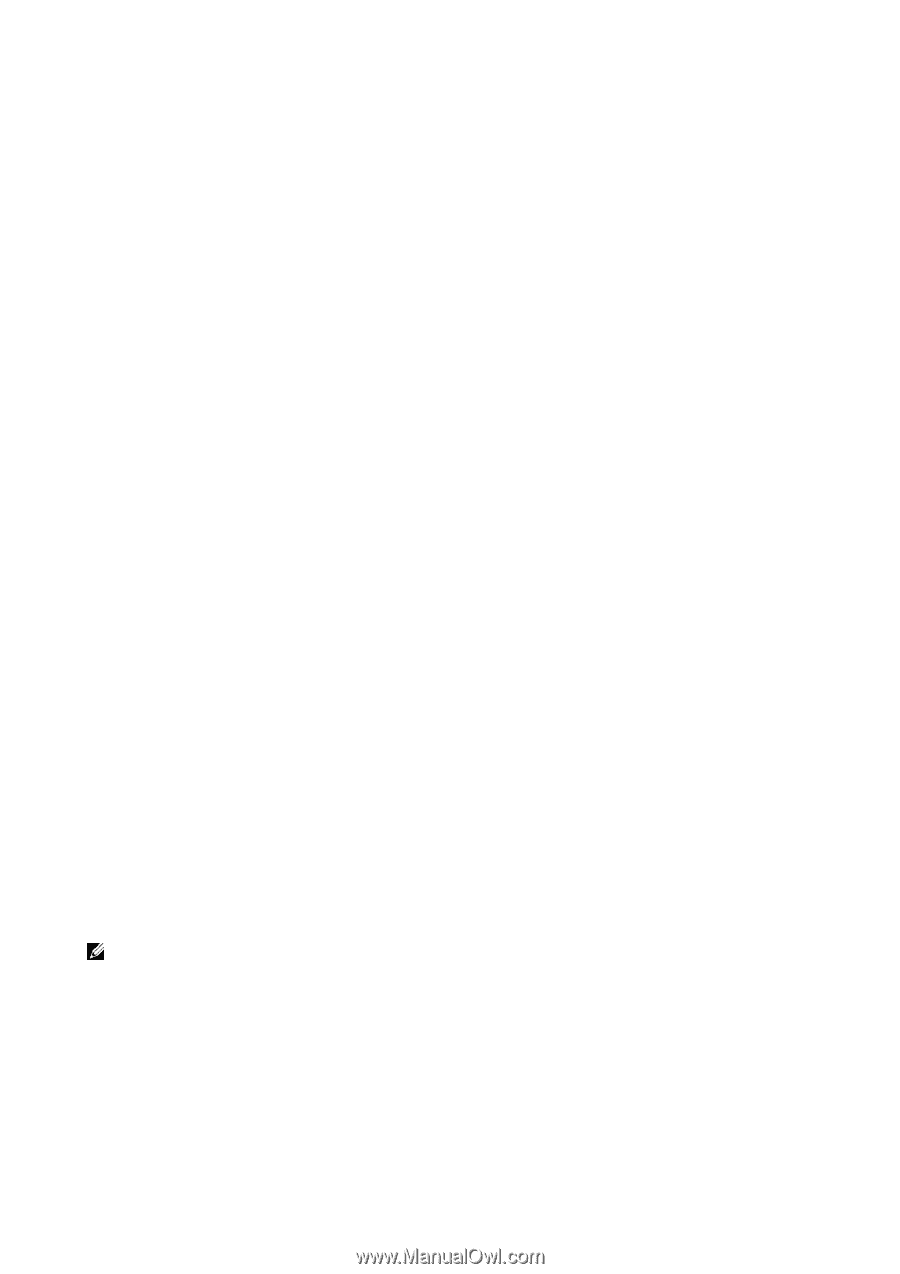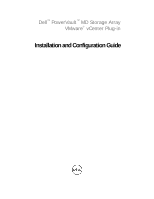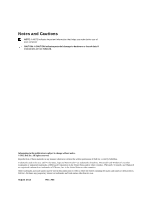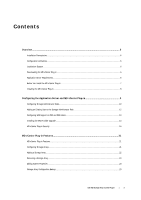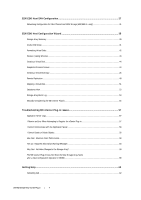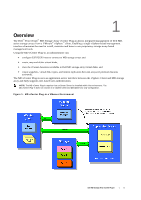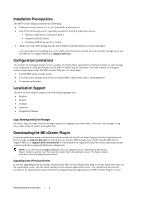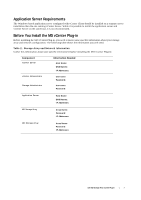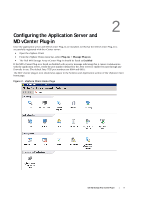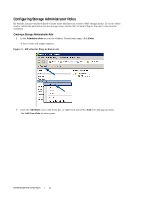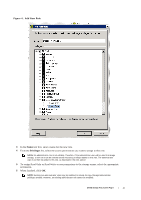Dell PowerVault MD3660f Dell PowerVault MD Storage Array VMware vCenter Plug-i - Page 6
Installation Prerequisites, Configuration Limitations, Localization Support, Logs
 |
View all Dell PowerVault MD3660f manuals
Add to My Manuals
Save this manual to your list of manuals |
Page 6 highlights
Installation Prerequisites The MD vCenter Plug-in requires the following: • VMware vCenter Server 4.1 or 5.0 (installed on host server) • One of the following servers operating systems to host the application server: • Windows 2003 Server with Service Pack 2 • Windows 2003 R2 Server • Windows 2008 R2 Server (32 or 64 bit) • Make sure your MD storage has the latest RAID controller firmware version installed. For information on installing the correct MD-series firmware version for your specific storage array, see the MD-Series Support Matrix at support.dell.com. Configuration Limitations The number of managed storage arrays, number of virtual disks, and number of physical disks on each storage array impact the overall performance of the MD vCenter Plug-in. Therefore, limit the number of managed system components under the MD vCenter Plug-in to no more than: • 35 Dell MD-series storage arrays • 256 objects per storage array (such as virtual disks, virtual disk copies, and snapshots) • 16 remote replications Localization Support The MD vCenter Plug-in supports the following language sets: • English • French • German • Japanese • Simplified Chinese Logs, Warnings and Error Messages On-screen logs, warnings and error messages support the language sets shown above. However, any messages or log files written to the file system are English only. Downloading the MD vCenter Plug-in From the application server, download the latest version of the MD vCenter Plug-in from the Download and Drivers page at support.dell.com by selecting your specific MD storage array model. See the MD-Series Support Matrix at support.dell.com/manuals for information on supported firmware levels, operating system versions and other supported hardware components. NOTE: If you cannot access support.dell.com from your application server, download the MD vCenter Plug-in installer to another host, then copy the installer files to the application server. The Plug-in installer must be run from the application server itself. Upgrading from a Previous Version If you are upgrading from a previous version of the MD vCenter Plug-in but plan to use the same host server as the application server, run the latest installer on the current application server. The installation wizard will prompt for an administrator password before unregistering and upgrading your MD vCenter Plug-in version. Dell MD Storage Array vCenter Plug-in | 6