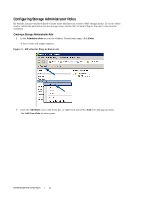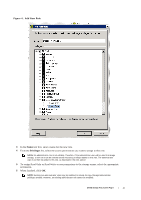Dell PowerVault MD3660f Dell PowerVault MD Storage Array VMware vCenter Plug-i - Page 15
Installing the SAS Provider on ESXi 4.1, Reboot the host.
 |
View all Dell PowerVault MD3660f manuals
Add to My Manuals
Save this manual to your list of manuals |
Page 15 highlights
Installing the SAS Provider on ESXi 4.1 1 Run SCP to copy the vmware-esx4.1-SAS-provider.vib file to your target ESXi host. 2 Log in to the ESXi 4.1 host as root. NOTE: If root is not enabled, enable it temporarily for this installation. 3 From the shell prompt, enter vmware -v to verify the ESXi version. 4 Enter the following command, all on the same command line: esxupdate -b file:/vmware-esx4.1-SAS-provider.vib -nodeps --nosigcheck -maintenancemode update NOTE: The esxupdate command above assumes that the .vib file located in the / directory. If it is not, precede the command with the location of the .vib file. The following messages should appear: Unpacking cross_lsi-provider ... Installing lsi-provider ... Cleaning up lsi-provider ... 5 When the installation is complete, run the following command: esxupdate --vib-view query | grep lsi-provider The following messages should appear: cross_lsi-provider_410.04.V0.24-260249 pending,installed cross_lsi-provider_410.04.V0.24-140815 retired 6 Stop any running VMs. 7 Reboot the host. 8 When the host reboot is complete, run the esxupdate --vib-view query | grep lsi-provider command to verify that the upgrade was successfully applied. Installing the SAS Provider on ESXi 5.0 1 Run SCP to copy the vmware-esx5.0-SAS-provider.vib file to your target ESXi host. 2 Log in to the ESXi 5.0 host as root. NOTE: If root is not enabled, enable it temporarily for this installation. 3 From the shell prompt, enter vmware -v to verify the ESXi version. 4 Enter the following command, all on the same command line: esxcli software vib install -v file:/vmware-esxi5.0-SAS-provider.vib -f --maintenance-mode NOTE: The esxcli command above assumes that the .vib file located in the / directory. If it is not, precede the command with the location of the .vib file. The following messages should appear: Installation Result Message: The update completed successfully, but the system needs to be rebooted for the changes to be effective. Reboot Required: true VIBs Installed: LSI_bootbank_LsiProvider_500.04.V0.24-261033 VIBs Removed: VIBs Skipped: 5 Stop any running VMs. 6 Reboot the host. 7 When the host reboot is complete, run the esxcli software vib list | grep LSI command to verify that the upgrade was successfully applied. Dell MD Storage Array vCenter Plug-in | 15