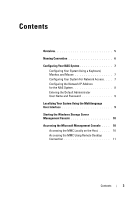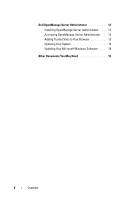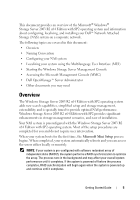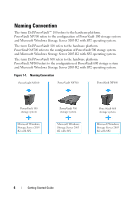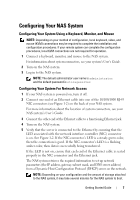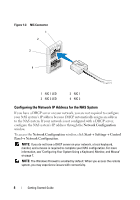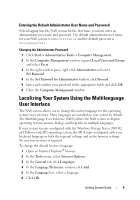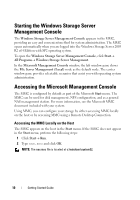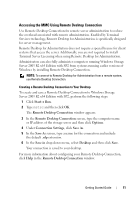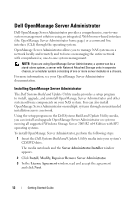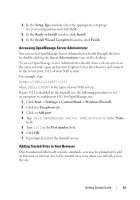Dell PowerVault NF500 Getting Started Guide - Page 10
Configuring the Network IP Address for the NAS System, Network Configuration, Start, Settings, Control
 |
View all Dell PowerVault NF500 manuals
Add to My Manuals
Save this manual to your list of manuals |
Page 10 highlights
Figure 1-2. NIC Connector 1 2 3 4 1 NIC 1 LED 2 NIC 2 LED 3 NIC 1 4 NIC 2 Configuring the Network IP Address for the NAS System If you have a DHCP server on your network, you are not required to configure your NAS system's IP address because DHCP automatically assigns an address to the NAS system. If your network is not configured with a DHCP server, configure the NAS system's IP address through the Network Configuration window. To access the Network Configuration window, click Start→ Settings→ Control Panel→ Network Configuration. NOTE: If you do not have a DHCP server on your network, a local keyboard, monitor, and a mouse is required to complete your NAS configuration. For more information, see "Configuring Your System Using a Keyboard, Monitor, and Mouse" on page 7. NOTE: The Windows Firewall is enabled by default. When you access the remote system, you may experience issues with connectivity. 8 Getting Started Guide