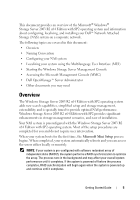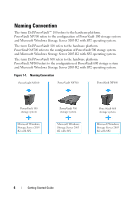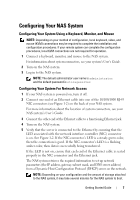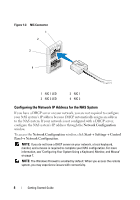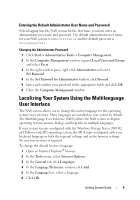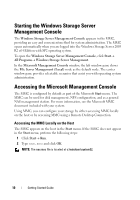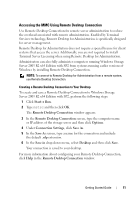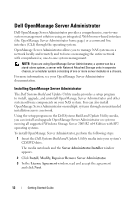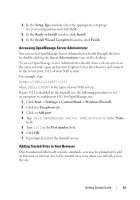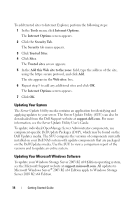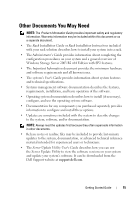Dell PowerVault NF500 Getting Started Guide - Page 12
Starting the Windows Storage Server Management Console, Accessing the Microsoft Management Console - parts
 |
View all Dell PowerVault NF500 manuals
Add to My Manuals
Save this manual to your list of manuals |
Page 12 highlights
Starting the Windows Storage Server Management Console The Windows Storage Server Management Console appears in the MMC, providing an easy and convenient method for system administration. The MMC opens automatically when you are logged into the Windows Storage Server 2003 R2 x64 Edition with SP2 operating system. To open the Windows Storage Server Management Console, click Start→ All Programs→ Windows Storage Server Management. In the Microsoft Management Console window, the left window pane shows the File Server Management (Local) node as the default node. The center window pane provides selectable scenarios that assist you with operating system administration. Accessing the Microsoft Management Console The MMC is configured by default as part of the Microsoft Start menu. The MMC can be used for disk management, NFS configuration, and as a general NAS management station. For more information, see the Microsoft MMC document included with your system. Using MMC, you can configure your storage by either accessing MMC locally on the host or by accessing MMC using a Remote Desktop Connection. Accessing the MMC Locally on the Host The MMC appears on the host in the Start menu. If the MMC does not appear in the Start menu, perform the following steps: 1 Click Start→ Run. 2 Type nas.msc and click OK. NOTE: The nas.msc file is located at c:\windows\system32. 10 Getting Started Guide