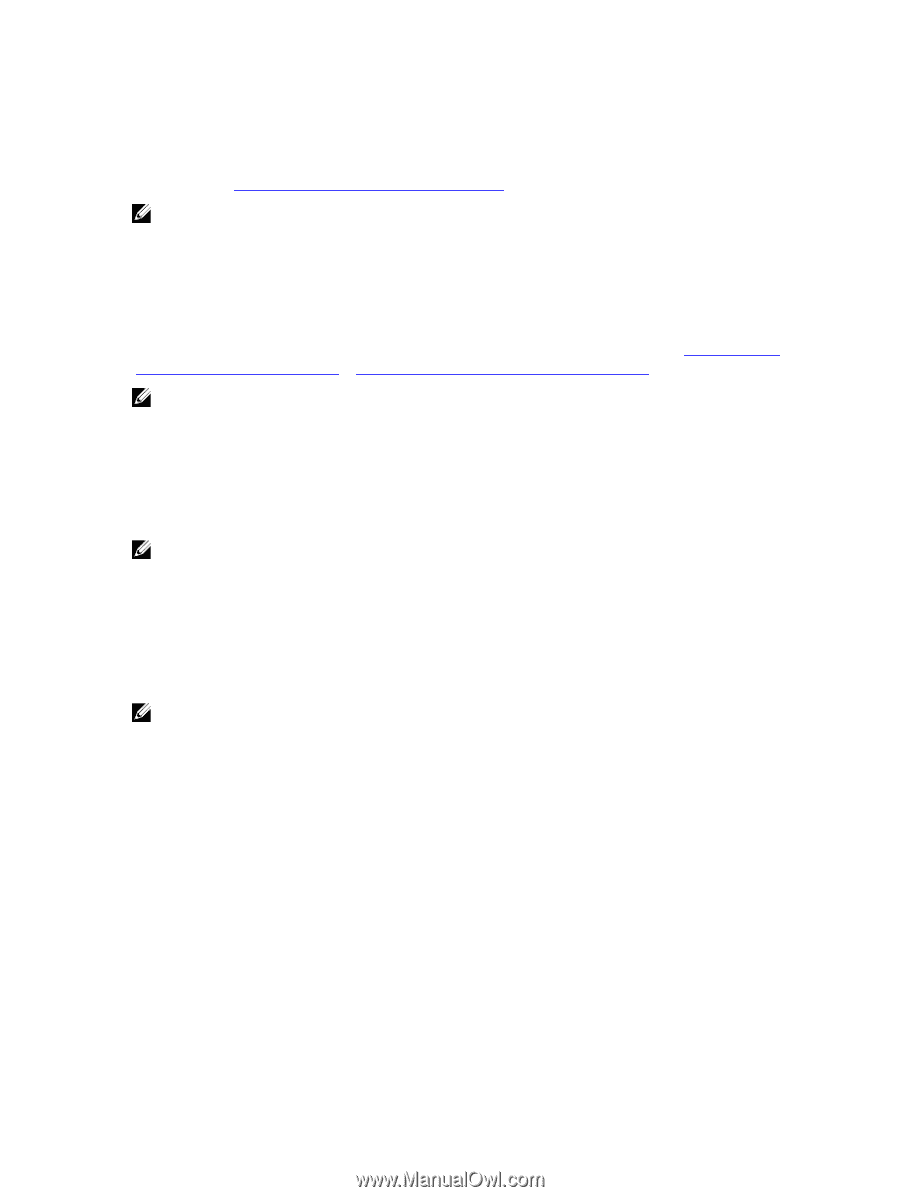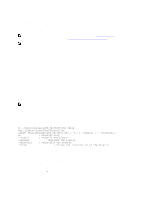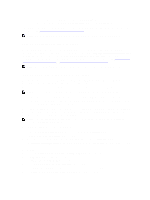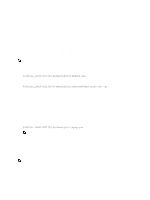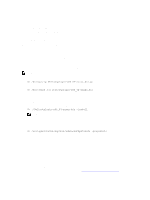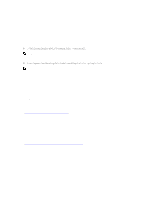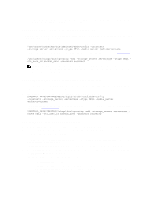Dell PowerVault Storage Area Network Dell DR Series System Administrator's Gui - Page 133
Understanding the Dell OST Plug-In (Windows), Installing the OST Plug-In for Backup Exec on Windows
 |
View all Dell PowerVault Storage Area Network manuals
Add to My Manuals
Save this manual to your list of manuals |
Page 133 highlights
- Click the OST tab in the Clients page, and click Download Plug-In - Select the appropriate plug-in in the Download Plug-Ins page, and click Download Once downloaded, run the Dell OST Plug-In Installer to install the plug-in on your designated Linux-based media server. For specifics, see Installing the OST Plug-In for NetBackup on Linux. NOTE: The Dell OST plug-in needs to be installed on client systems to support client-side deduplication. Understanding the Dell OST Plug-In (Windows) This Dell OST plug-in needs to be installed in the following directory on the designated Windows-based media server running the supported Microsoft Windows server operating system software: $INSTALL_PATH\VERITAS\Netbackup\bin \ost-plug-ins for NetBackup installations, and $INSTALL_PATH\Symantec\Backup Exec\bin\ for Backup Exec installations. Once downloaded, you can use SETUP to install the Dell OST plug-in. For specifics, see Installing the OST Plug-In for Backup Exec on Windows or Installing the OST Plug-In for NetBackup on Windows. NOTE: The Dell OST plug-in needs to be installed on client systems to support client-side deduplication. Installing the OST Plug-In for Backup Exec on Windows This topic describes how to install the Dell OpenStorage Transport (OST) plug-in within a Microsoft Windows environment for performing DR Series system operations via the plug-in. Make sure that you meet all of the following prerequisites prior to attempting to install the OST plug-in: NOTE: The Dell OST plug-in needs to be installed on client systems to support client-side deduplication. 1. The Backup Exec installation must be running on one of the supported Windows media server platforms. 2. The Windows OST installer must be present. If not, download the Windows installer (DellOSTPlug-in.msi), which is available at support.dell.com/drivers, to a network directory location you can access. Version 2.0.0 of the OST plug-in supports the following versions of Backup Exec: Backup Exec 2010 (Release 3), Backup Exec 2012, Backup Exec 12.5. Version 2.0.0 of the OST plug-in supports the following Windows-based media servers: Windows 2003, Windows 2008, and Windows 2008 (Release 2). NOTE: For the latest information on supported versions, see the Dell DR Series System Interoperability Guide, available at support.dell.com/manuals. To install the Dell OST plug-in, complete the following: 1. Launch the Backup Exec Administrator console, select Tools, and Backup Exec Services.... The Backup Exec Services Manager page is displayed. 2. Select the server on which you want to install the Dell OST plug-in, and select Stop all services. The Restarting Backup Exec Services page is displayed, which lists the current status of services for the selected server. 3. Click OK. 4. Launch the Dell Storage Plug-In for Symantec OST Setup Wizard (and accept all default values). 5. In the Welcome page, click Next to continue. The End-User License Agreement page is displayed. 6. Click I accept the terms in the License Agreement, and click Next. 7. In the Destination Folder page, accept the default destination location, and click Next. 8. In the Ready to Install Dell Storage Plug-In for Symantec OST page, click Install. 133