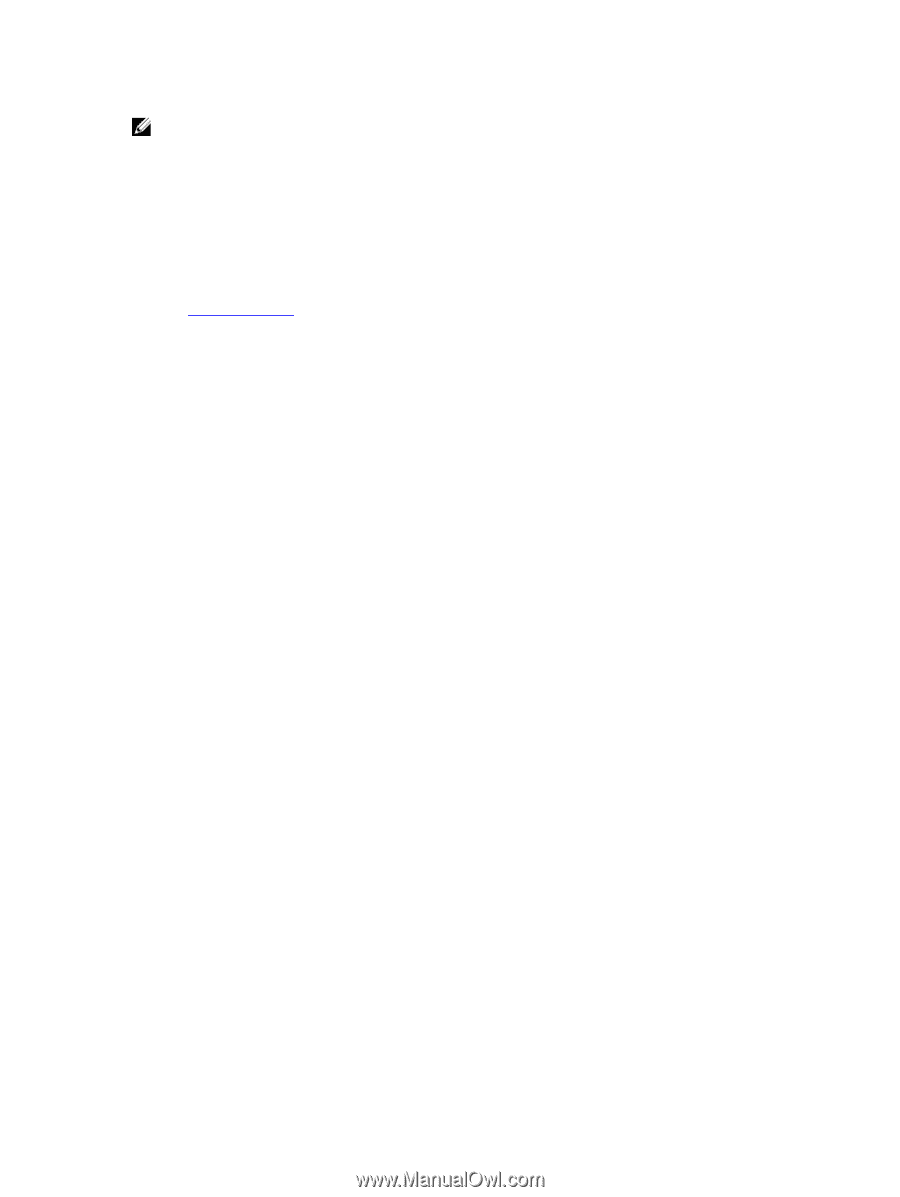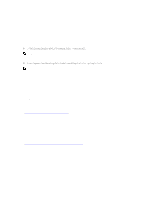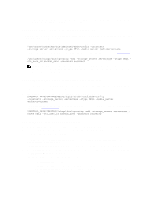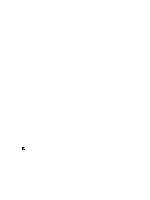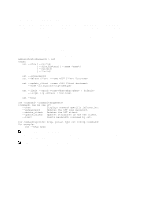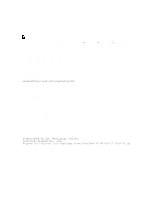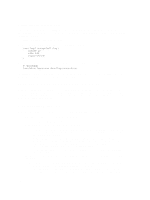Dell PowerVault Storage Area Network Dell DR Series System Administrator's Gui - Page 141
Installation Prerequisites for the OST Plug-In for Backup Exec
 |
View all Dell PowerVault Storage Area Network manuals
Add to My Manuals
Save this manual to your list of manuals |
Page 141 highlights
NOTE: For the latest information, see the Dell DR Series System Interoperability Guide, available at support.dell.com/manuals. Installation Prerequisites for the OST Plug-In for Backup Exec This topic introduces the installation prerequisites for installing the OST plug-in for Backup Exec on Windows media servers. Ensure that you meet the following prerequisites prior to installing the Dell OST plug-in: 1. The Backup Exec installation must be running on one of the supported Windows platforms. 2. Dell recommends that the DR Series system appliance have an OST container created and configured. For details, see Configuring an LSU. 3. The Windows OST installer must be present. If not, download the Windows installer (DellOSTPlug-in.msi), which is available at support.dell.com/support/drivers, to a network directory location you can access. 4. The Dell OST plug-in needs to installed in the following directory on the designated Windows-based media server running the supported Microsoft Windows operating system software ($INSTALL_PATH\VERITAS\NetBackup\bin \ost-plugins) for NetBackup installations. Configuring the DR Series System Using the Backup Exec GUI Backup Exec only supports the use of its own graphical user interface (GUI) for configuring the DR Series system. There is no supported Backup Exec command-line interface (CLI) for using Backup Exec 2010 version. To configure the DR Series system using the Backup Exec GUI, complete the following: 1. Launch the Backup Exec Administrator console, select Tools, and Backup Exec Services.... 2. Select the server that you want to configure in the Backup Exec Services Manager page, and select Start all services. 3. Verify that all services have been started, and click OK. 4. In the Connect to Media Server page, log into the media server, and enter a User name, a Password, and click OK. 5. In the Backup Exec Administrator page, click Network, and click Logon Accounts. The Logon Account Management page is displayed. 6. Click New to create a new logon account. The Add Logon Credentials page is displayed. 7. In the Account Credentials pane, enter the User name and Password account credentials for the DR Series system, and click OK (for example, the default user name is backup_user). 8. In the Backup Exec Administrator page, click the Devices tab, and right-click on the local system name that is listed as the root node. A drop-down list of device-related options is displayed. 9. Select Add OpenStorage in the drop-down list. The Add OpenStorage Device page is displayed. 10. Configure the Add OpenStorage Device page with the following information, and click OK: - Server-enter the host name or IP address of the DR Series system. - Logon account-select the account from the drop-down list, which has credentials for accessing the DR Series system. - Server type-select the type of plug-in from the drop-down list (DELL OST plug-in). - Logical storage unit-enter the LSU (DR Series system container) name to use. 11. Click Yes in response to the prompt about making the new device the default destination for new jobs. 12. Close the Add OpenStorage Device page. 141