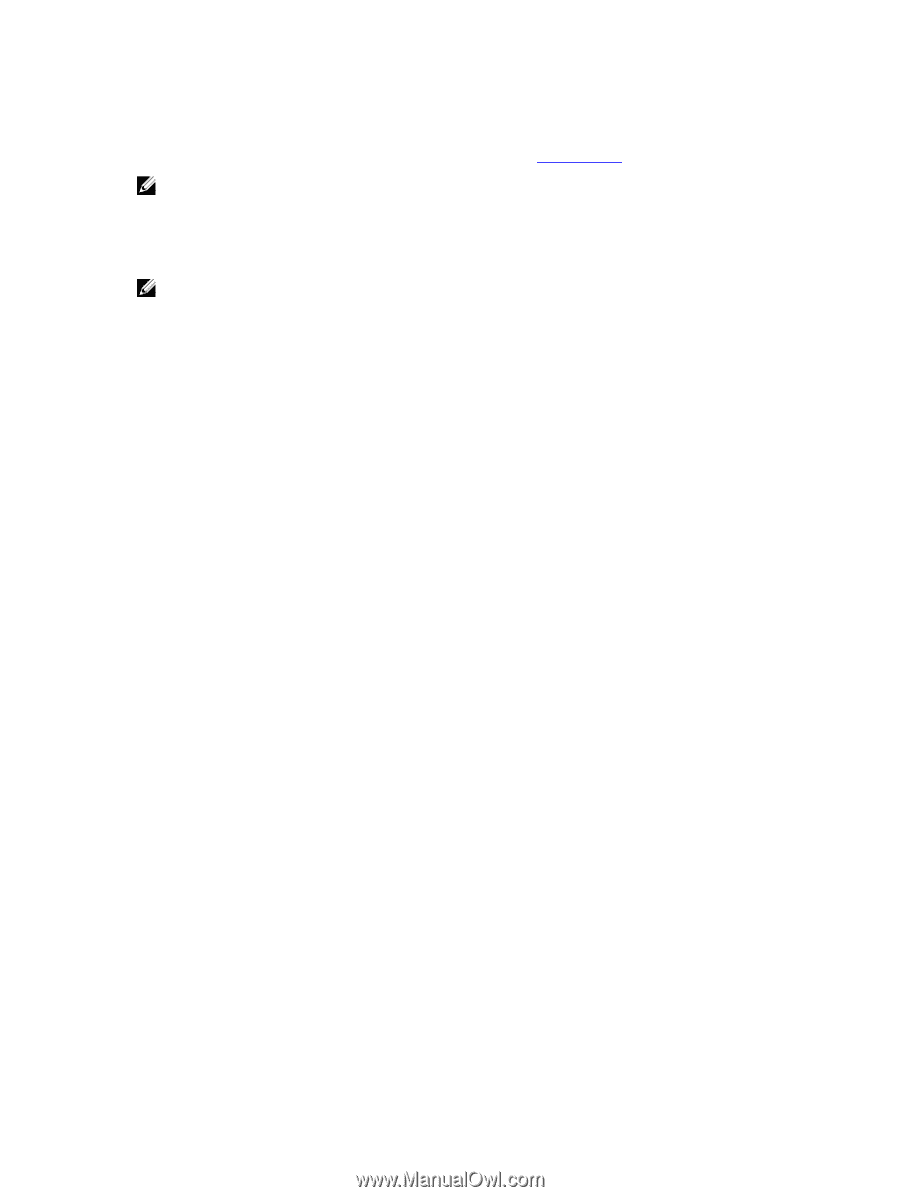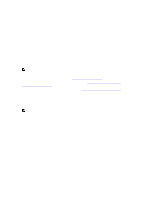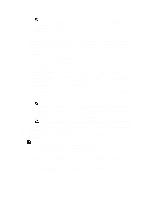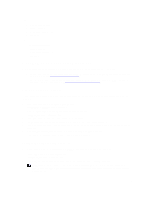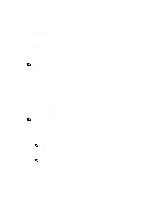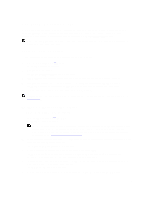Dell PowerVault Storage Area Network Dell DR Series System Administrator's Gui - Page 74
Networking and Ethernet Port Values, Max Speed: 1000baseT/Full
 |
View all Dell PowerVault Storage Area Network manuals
Add to My Manuals
Save this manual to your list of manuals |
Page 74 highlights
To verify that the destination system can support a specific frame size, use the DR Series system CLI command network --ping --destination --size . For more information, contact Dell Support for assistance (for details, see Contacting Dell). NOTE: Make sure that if you are using any Dell network switches that you take full advantage of the latest switch firmware upgrades and application notes. The application notes provide procedures that assist you in performing switch firmware upgrades and saving configuration files (for complete details, see support.dell.com/ and navigate to Drivers and Downloads for your system type). 14. In MTU, type the value you want to set as the maximum. NOTE: When setting or changing the MTU value, make sure that you verify that the Ethernet network switch is capable of supporting an MTU size that is equal to or larger than the value you are setting. Any mismatch in MTU values between the clients, Ethernet network switch, and the DR Series system appliance will make it inoperable. Dell suggests that you observe standard best practices when deploying jumbo frames in networks, and recommends using jumbo frames with the DR Series system because this frame size typically provides the best performance. However, for networks that do not support jumbo frames, the DR Series system also supports using the standard frame size. 15. Click Submit to configure the MTU option for your system (or click Cancel to display the Networking page). The Updated MTU dialog is displayed when the selection is successful. Networking Page and Ethernet Port Values The Networking page displays the currently configured multiple Ethernet ports for the DR Series system in a series of panes. For 1-Gigabit Ethernet (GbE) ports in the DR4000 system this could be Eth0, Eth1, Eth2, and Eth3, and in the DR4100 system this could be Eth0, Eth1, Eth2, Eth3, Eth4, and Eth5. For 10-GbE/10-GbE SFP+ NICs, this means that the two ports are bonded together into a single interface. For example, the DR Series system port configuration is as follows: • In a 1-GbE NIC configuration: the DR4000 system supports up to four 1-GbE ports, which consists of up to two internal LAN on Motherboard (LOM) ports and two ports on an expansion card that are bonded together. The DR4100 system supports up to six 1-GbE ports, which consists of up to four internal LOM ports on the network daughter card (NDC) and two ports on a PCI Express expansion card. • In a 10-GbE or 10-GbE SFP+NIC configuration: the DR4000 system supports up to two 10-GbE or 10-GbE SFP+ ports on an expansion card that are bonded together. The DR4100 system supports up to two 10-GbE or 10-GbE SFP+ ports that reside on the NDC that are bonded together. The ports for bonded NICs display: MAC address, port speed in megabtyes per second (MB/s), maximum speed, and duplex setting. The following example shows Ethernet port values for the four ports in a 1-GbE NIC bonded configuration on a DR4000 system: Eth0: • MAC: 00:30:59:9A:00:96 • Speed: 1000Mb/s • Max Speed: 1000baseT/Full) • Duplex: Full Eth1: • MAC: 00:30:59:9A:00:97 • Speed: 1000Mb/s • Max Speed: 1000baseT/Full • Duplex: Full 74