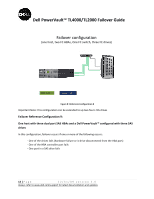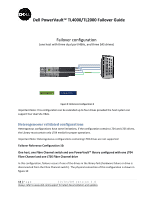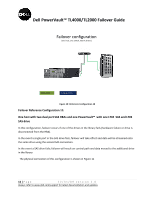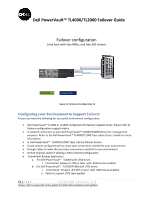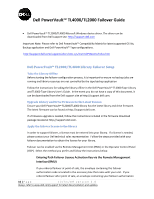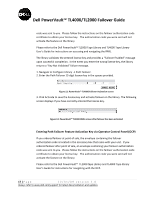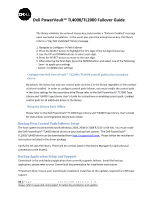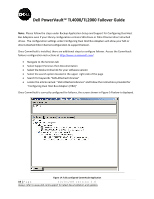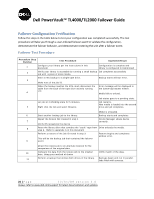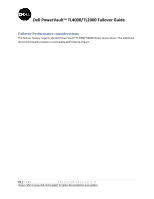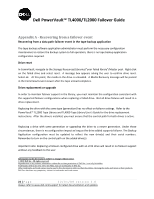Dell PowerVault TL4000 Dell PowerVault TL4000 Failover Configuration Guide - Page 17
Entering Path Failover Feature Activation Key via Operator Control Panel OCP
 |
View all Dell PowerVault TL4000 manuals
Add to My Manuals
Save this manual to your list of manuals |
Page 17 highlights
Dell PowerVault™ TL4000/TL2000 Failover Guide code was sent to you. Please follow the instructions on the failover authorization code certificate to obtain your license key. The authorization code you were sent will not activate the feature on the library. Please refer to the Dell PowerVault™ TL2000 Tape Library and TL4000 Tape Library User's Guide for instructions on accessing and navigating the RMU. The library validates the entered license key and provides a "Failover Enabled" message upon successful completion. In the event you enter the wrong license key, the library returns a "Key Not Validated" failure message. 1. Navigate to Configure Library → Path Failover. 2. Enter the Path Failover 12‐digit license key in the spaces provided. Figure 12: PowerVault™ TL4000 Failover Activation screen 3. Click Activate to save the license key and activate failover on the library. The following screen displays if you have correctly entered the license key. Figure 13: PowerVault™ TL4000 RMU screen after failover has been activated Entering Path Failover Feature Activation Key via Operator Control Panel (OCP) If you ordered failover at point of sale, the envelope containing the failover authorization code is located in the accessory box that came with your unit. If you ordered failover after point of sale, an envelope containing your failover authorization code was sent to you. Please follow the instructions on the failover authorization code certificate to obtain your license key. The authorization code you were sent will not activate the feature on the library. Please refer to the Dell PowerVault™ TL2000 tape Library and TL4000 Tape library User's Guide for instructions for navigating with the OCP. 17 | P a g e 12/31/09 version 2.0 Always refer to www.dell.com\support for latest documentation and updates