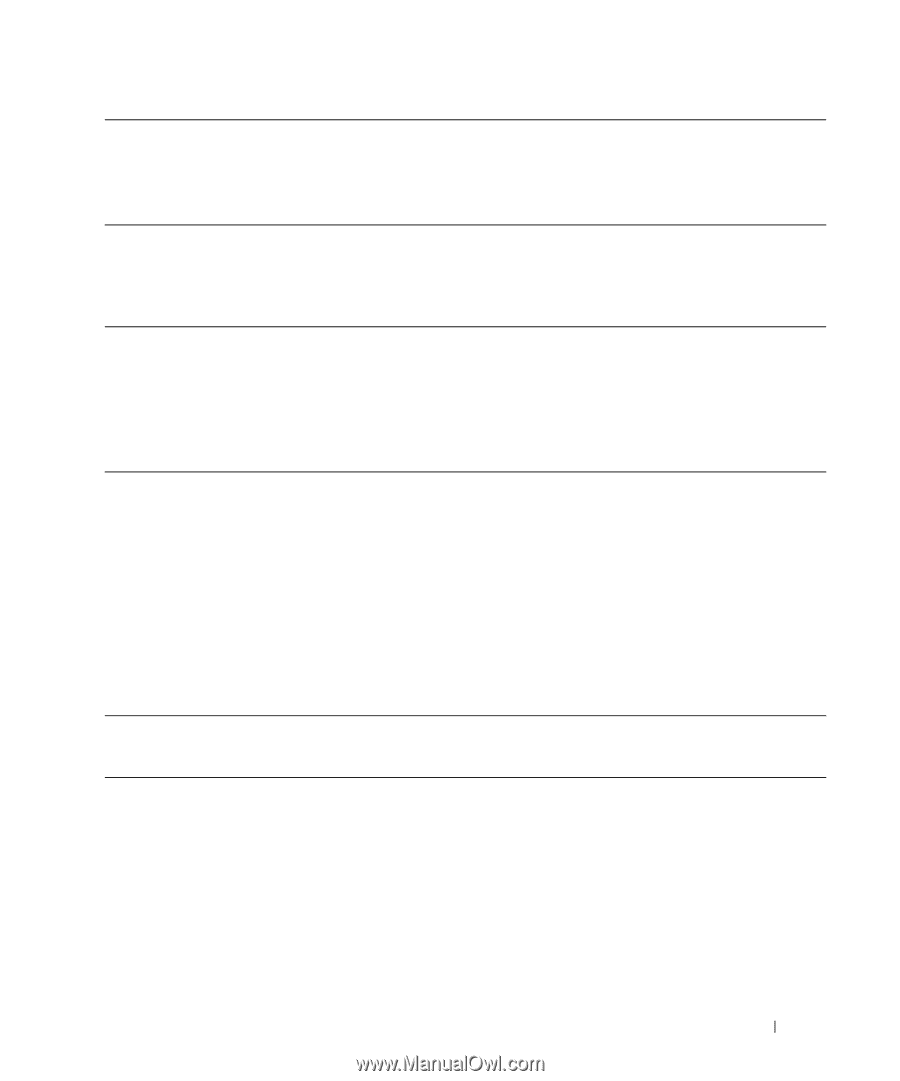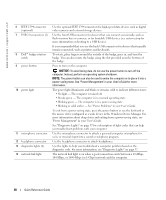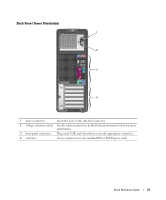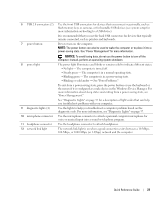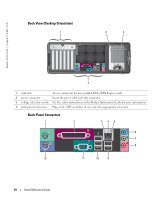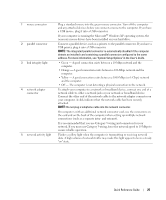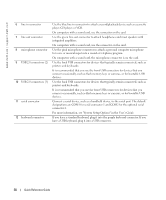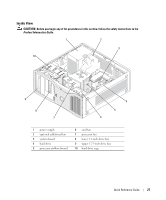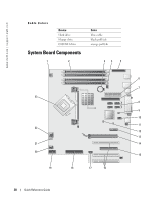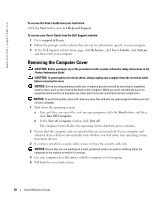Dell Precision 380 Quick Reference Guide - Page 25
User's Guide, address. For more information, see System Setup Options in - network driver
 |
View all Dell Precision 380 manuals
Add to My Manuals
Save this manual to your list of manuals |
Page 25 highlights
1 mouse connector 2 parallel connector 3 link integrity light 4 network adapter connector 5 network activity light Plug a standard mouse into the green mouse connector. Turn off the computer and any attached devices before you connect a mouse to the computer. If you have a USB mouse, plug it into a USB connector. If your computer is running the Microsoft® Windows XP operating system, the necessary mouse drivers have been installed on your hard drive. Connect a parallel device, such as a printer, to the parallel connector. If you have a USB printer, plug it into a USB connector. NOTE: The integrated parallel connector is automatically disabled if the computer detects an installed card containing a parallel connector configured to the same address. For more information, see "System Setup Options" in the User's Guide. • Green - A good connection exists between a 10-Mbps network and the computer. • Orange - A good connection exists between a 100-Mbps network and the computer. • Yellow - A good connection exists between a 1000-Mbps (or 1-Gbps) network and the computer. • Off - The computer is not detecting a physical connection to the network. To attach your computer to a network or broadband device, connect one end of a network cable to either a network jack or your network or broadband device. Connect the other end of the network cable to the network adapter connector on your computer. A click indicates that the network cable has been securely attached. NOTE: Do not plug a telephone cable into the network connector. On computers with an additional network connector card, use the connectors on the card and on the back of the computer when setting up multiple network connections (such as a separate intra- and extranet). It is recommended that you use Category 5 wiring and connectors for your network. If you must use Category 3 wiring, force the network speed to 10 Mbps to ensure reliable operation. Flashes a yellow light when the computer is transmitting or receiving network data. A high volume of network traffic may make this light appear to be in a steady "on" state. Quick Reference Guide 25