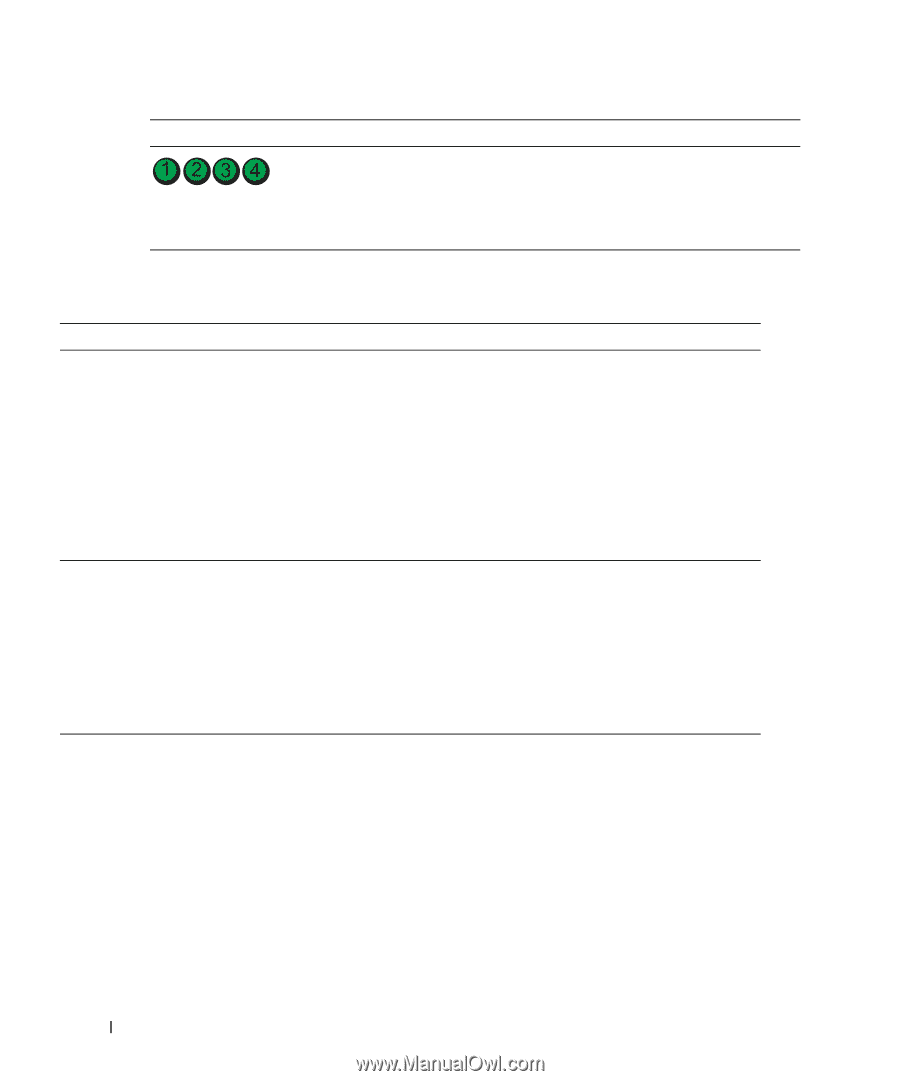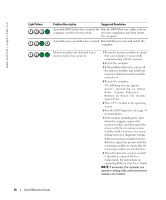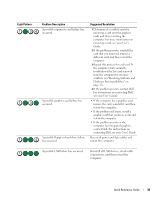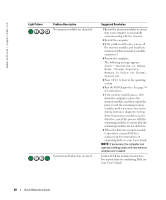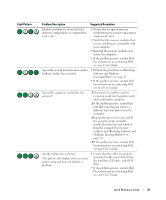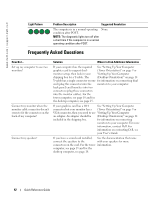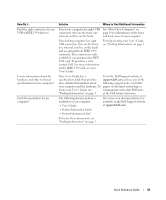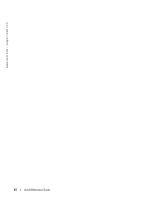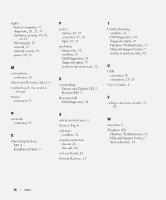Dell Precision 380 Quick Reference Guide - Page 42
Frequently Asked Questions, Light Pattern, Problem Description, Suggested Resolution, Solution - desktop
 |
View all Dell Precision 380 manuals
Add to My Manuals
Save this manual to your list of manuals |
Page 42 highlights
www.dell.com | support.dell.com Light Pattern Problem Description Suggested Resolution The computer is in a normal operating None. condition after POST. NOTE: The diagnostic lights turn off after a short time if the computer is in a normal operating condition after POST. Frequently Asked Questions How Do I... Set up my computer to use two monitors? Connect my monitor when the monitor cable connector doesn't seem to fit the connector on the back of my computer? Connect my speakers? Solution Where to Find Additional Information If your computer has the required See "Setting Up Your Computer graphics card to support dual- (Tower Orientation)" on page 9 or monitor setup, then look in your "Setting Up Your Computer shipping box for a Y-cable. The (Desktop Orientation)" on page 14 Y-cable has a single connector on one for information on connecting dual end (plug this connector into the monitors to your computer. back panel) and branches into two connectors (plug these connectors into the monitor cables). For the tower computer, see page 10 and for the desktop computer, see page 15. If your graphics card has a DVI See "Setting Up Your Computer connector but your monitor has a (Tower Orientation)" on page 9 or VGA connector, then you need to use "Setting Up Your Computer an adapter. An adapter should be (Desktop Orientation)" on page 14 included in the shipping box. for information on connecting monitors to your computer. For more information, contact Dell. For information on contacting Dell, see your User's Guide. If you have a sound card installed, See the documentation that came connect the speakers to the with your speakers for more connectors on the card. For the tower information. computer, see page 13 and for the desktop computer, see page 18. 42 Quick Reference Guide