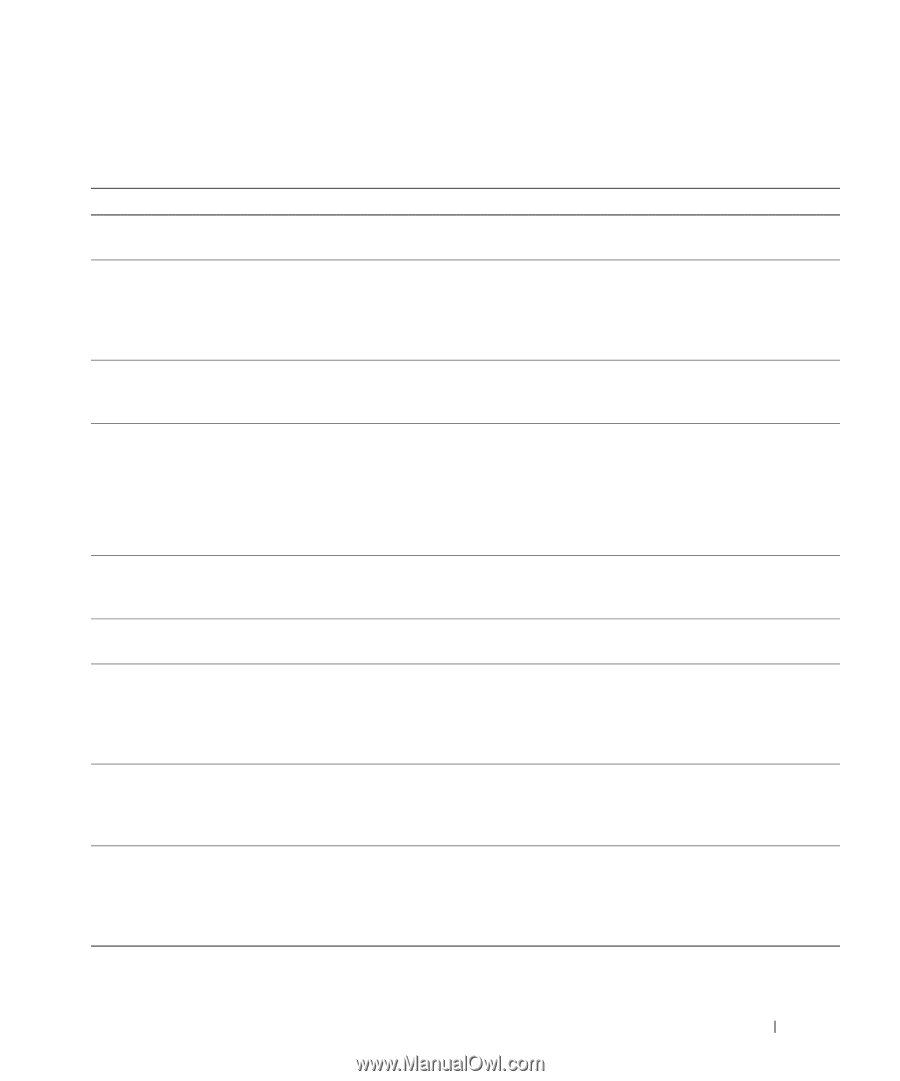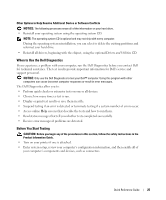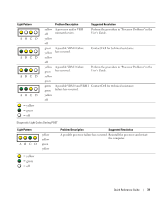Dell Precision 670 Quick Reference Guide - Page 27
System Lights, These lights on the front of the computer can indicate a computer problem. - beep codes
 |
View all Dell Precision 670 manuals
Add to My Manuals
Save this manual to your list of manuals |
Page 27 highlights
System Lights These lights on the front of the computer can indicate a computer problem. Power Light Solid green Blinking green Blinks green several times and then turns off Solid yellow Blinking yellow Blinking yellow Solid green and a beep code during POST Solid green power light and no beep code and no video during POST Solid green power light and no beep code but the computer locks up during POST Hard-Drive Light N/A Blank N/A N/A Blank Solid green N/A N/A N/A Cause Power is on, and the computer is operating normally. The computer is in the suspended state (Windows XP). A configuration error exists. The Dell Diagnostics is running a test, or a device on the system board may be faulty or incorrectly installed. A power supply or system board failure has occurred. A system board or VRM failure has occurred. A problem was detected while the BIOS was executing. The monitor or the graphics card may be faulty or incorrectly installed. An integrated system board device may be faulty. Corrective Action No corrective action is required. Press the power button, move the mouse, or press a key on the keyboard to wake the computer. See "Power Management" in the User's Guide for more information. Check the diagnostic lights to see if the specific problem is identified. See the User's Guide for more information. If the Dell Diagnostics is running, allow the testing to complete. Check the diagnostic lights to see if the specific problem is identified. If the computer does not boot, contact Dell for technical assistance. Check the diagnostic lights to see if the specific problem is identified. See "Power Problems" in the User's Guide. Check the diagnostic lights to see if the specific problem is identified. See "Beep Codes" on page 28 for instructions on diagnosing the beep code. Also, check the diagnostic lights to see if the specific problem is identified. Check the diagnostic lights to see if the specific problem is identified. Also, see "Video Problems" in the User's Guide. Check the diagnostic lights to see if the specific problem is identified. If the problem is not identified, contact Dell for technical assistance. Quick Reference Guide 27