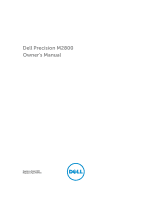Dell Precision M2800 Dell Owners Manual
Dell Precision M2800 Manual
 |
View all Dell Precision M2800 manuals
Add to My Manuals
Save this manual to your list of manuals |
Dell Precision M2800 manual content summary:
- Dell Precision M2800 | Dell Owners Manual - Page 1
Dell Precision M2800 Owner's Manual Regulatory Model: P29F Regulatory Type: P29F001 - Dell Precision M2800 | Dell Owners Manual - Page 2
computer. CAUTION: A CAUTION indicates either potential damage to hardware or loss of data and tells you how to avoid the problem. WARNING: A WARNING indicates a potential for property damage, personal injury, or death. Copyright © 2014 Dell Inc. All rights reserved. This product is protected by - Dell Precision M2800 | Dell Owners Manual - Page 3
the Battery...15 Removing the Base Cover...16 Installing the Base Cover...17 Removing the Base-Corner Covers...17 Installing the Base-Corner Covers...18 Removing the Memory...19 Installing the Memory...19 Removing the Hard Drive...19 Installing the Hard Drive...21 Removing the Optical Drive...21 - Dell Precision M2800 | Dell Owners Manual - Page 4
Keyboard...28 Installing the Keyboard...29 Removing the Palmrest Assembly...30 Installing the Palmrest Assembly...33 Removing the WiFi-Switch Board...34 Installing the WiFi-Switch Setup Options...58 Updating the BIOS ...66 System and Setup Battery Status Lights...70 5 Technical Specifications 73 - Dell Precision M2800 | Dell Owners Manual - Page 5
6 Contacting Dell...79 - Dell Precision M2800 | Dell Owners Manual - Page 6
6 - Dell Precision M2800 | Dell Owners Manual - Page 7
all power sources troubleshooting and simple repairs as authorized in your product documentation, or as directed by the online or telephone service and support team. Damage due to servicing that is not authorized by Dell is not covered by your warranty. Read and follow the safety instructions - Dell Precision M2800 | Dell Owners Manual - Page 8
3. If the computer is connected to a docking device (docked), undock it. CAUTION: To disconnect a network cable, must remove the main battery before you service the computer. 7. Remove the main battery. 8. Turn the computer top-side up. 9. Open the display. 10. Press the power button to ground the - Dell Precision M2800 | Dell Owners Manual - Page 9
your computer. 1. Shut down the operating system: • In Windows 8: - Using a touch-enabled device: a. Swipe in from your operating system, press and hold the power button for about 4 seconds to turn the battery designed for this particular Dell computer. Do not use batteries designed for other Dell - Dell Precision M2800 | Dell Owners Manual - Page 10
5. Turn on your computer. 10 - Dell Precision M2800 | Dell Owners Manual - Page 11
may require the following tools: • Small flat-blade screwdriver • Phillips screwdriver • Small plastic scribe System Overview Figure 1. Back View - Back Cover Removed 1. heat-sink assembly 3. memory 2. hard drive 4. SD card slot 11 - Dell Precision M2800 | Dell Owners Manual - Page 12
card 11. docking port 13. base-corner cover (right) 6. optical drive 8. base-corner cover (left) 10. WLAN card 12. battery bay Figure 2. Top View - Keyboard and Palmrest Assembly removed 1. WiFi-switch board 3. ExpressCard cage 5. speaker 7. VGA board 2. speaker 4. system board 6. hard-drive bay - Dell Precision M2800 | Dell Owners Manual - Page 13
Working Inside Your Computer. Removing the ExpressCard 1. Follow the procedures in Before Working Inside Your Computer. 2. Press in on the ExpressCard to release it from the computer. Slide the ExpressCard out of the computer. Installing the ExpressCard 1. Slide the ExpressCard in its slot until it - Dell Precision M2800 | Dell Owners Manual - Page 14
Removing the Battery 1. Follow the procedures in Before Working Inside your computer. 2. Slide the release latches to unlock the battery. 14 - Dell Precision M2800 | Dell Owners Manual - Page 15
3. Flip the battery out of the computer. Installing the Battery 1. Slide the battery into its slot until it clicks into place. 2. Follow the procedures in After Working Inside Your Computer. 15 - Dell Precision M2800 | Dell Owners Manual - Page 16
Removing the Base Cover 1. Follow the procedures in Before Working Inside your computer. 2. Remove the screws that secure the base cover to the computer. 16 - Dell Precision M2800 | Dell Owners Manual - Page 17
cover to align with the screw holes on the computer. 2. Tighten the screws to secure the base cover to the computer. 3. Install the battery. 4. Follow the procedures in After Working Inside Your Computer. Removing the Base-Corner Covers 1. Follow the procedures in Before Working Inside your computer - Dell Precision M2800 | Dell Owners Manual - Page 18
covers to align with the screw holes on the computer. 2. Tighten the screws to secure the base-corner covers to the computer. 3. Install: a. base cover b. battery 4. Follow the procedures in After Working Inside Your Computer. 18 - Dell Precision M2800 | Dell Owners Manual - Page 19
board. Installing the Memory 1. Insert the memory into the memory socket. 2. Press the securing clips to secure the memory module to the system board. 3. Install: a. base cover b. battery 4. Follow the procedures in After Working Inside Your Computer. Removing the Hard Drive 1. Follow the procedures - Dell Precision M2800 | Dell Owners Manual - Page 20
that secure the hard drive to the computer. Slide the hard drive out of the computer. 4. Remove the screw that secures the hard-drive caddy to the hard drive. Remove the hard-drive caddy from the hard drive. 5. Flex the hard-drive isolation. Peel off the hard-drive isolation from the hard drive. 20 - Dell Precision M2800 | Dell Owners Manual - Page 21
the hard drive to the computer. 6. Install the battery. 7. Follow the procedures in After Working Inside Your Computer. Removing the Optical Drive 1. Follow the procedures in Before Working Inside Your Computer. 2. Remove the battery. 3. Press the optical-drive latch to release the optical drive and - Dell Precision M2800 | Dell Owners Manual - Page 22
bracket. 4. Tighten the screws to secure the optical-drive latch to the optical-drive latch bracket. 5. Slide the optical drive into the drive bay. 6. Press the optical-drive latch to secure the optical drive. 7. Install the battery. 8. Follow the procedures in After Working Inside Your Computer - Dell Precision M2800 | Dell Owners Manual - Page 23
WLAN card to the computer. 3. Connect the antenna cables to their respective connectors marked on the WLAN card. 4. Install: a. base cover b. battery 5. Follow the procedures in After Working Inside Your Computer. Removing the Wireless Wide Area Network (WWAN) Card 1. Follow the procedures in Before - Dell Precision M2800 | Dell Owners Manual - Page 24
the procedures in Before Working Inside Your Computer. 2. Remove: a. battery b. base cover c. base-corner cover (left) 3. Perform the following steps as shown in the illustration: a. Disconnect the cable from the system board. b. Release cable from the routing channel. c. Remove the screw that - Dell Precision M2800 | Dell Owners Manual - Page 25
1. Place the coin-cell battery in its slot. 2. Connect the coin-cell battery cable to the system board. 3. Install: a. base cover b. battery 4. Follow the procedures in After Working Inside Your Computer. Removing the Power Connector 1. Follow the procedures in Before Working Inside Your Computer - Dell Precision M2800 | Dell Owners Manual - Page 26
as shown in the illustration: a. Disconnect the power-connector cable from the system board. b. Release the power-connector cable from the routing channel. c. Remove the screw that secures the power-connector bracket to the computer. 4. Lift the power-connector bracket from the computer. Lift the - Dell Precision M2800 | Dell Owners Manual - Page 27
Removing the Heat-Sink Assembly 1. Follow the procedures in Before Working Inside Your Computer. 2. Remove: a. battery b. base cover 3. Disconnect the fan cable and remove the screws that secure the heat-sink assembly to the system board. 4. Perform the following steps as - Dell Precision M2800 | Dell Owners Manual - Page 28
processor into the socket. 2. Rotate the processor-cam lock in a clockwise direction. 3. Install: a. heatsink b. base cover c. battery 4. Follow the procedures in After Working Inside Your Computer. Removing the Keyboard 1. Follow the procedures in Before Working Inside Your Computer. 2. Remove the - Dell Precision M2800 | Dell Owners Manual - Page 29
along the sides and bottom to release it from the computer. Lift and remove the keyboard trim from the computer. 4. Remove the screws that secure the keyboard to the palmrest assembly, lift and flip the keyboard to access the keyboard-cable. 5. Disconnect the keyboard cable from the system board - Dell Precision M2800 | Dell Owners Manual - Page 30
Your Computer. Removing the Palmrest Assembly 1. Follow the procedures in Before Working Inside Your Computer. 2. Remove: a. SD card b. ExpressCard c. battery d. keyboard e. display-hinge cap f. base cover g. base-corner covers 3. Remove the screws that secure the palmrest assembly to the base of - Dell Precision M2800 | Dell Owners Manual - Page 31
4. Flip the computer and remove the screws that secure the palmrest assembly to the computer. 31 - Dell Precision M2800 | Dell Owners Manual - Page 32
5. Disconnect the following cables: a. fingerprint-reader b. touchpad c. power-button 32 - Dell Precision M2800 | Dell Owners Manual - Page 33
the following cables: a. power-button b. touchpad c. fingerprint-reader 4. Flip the computer and tighten the screws to secure the palmrest assembly to the base of the computer. 5. Install: a. base-corner covers b. base cover c. display-hinge cap d. keyboard e. battery f. ExpressCard g. SD card - Dell Precision M2800 | Dell Owners Manual - Page 34
in its slot. 2. Tighten the screw to secure the WiFi-switch board to the computer. 3. Connect the cable to the system board. 4. Install: a. palmrest assembly b. base cover c. base-corner covers d. display-hinge cap e. keyboard f. battery g. ExpressCard h. SD card 5. Follow the procedures in After - Dell Precision M2800 | Dell Owners Manual - Page 35
Removing the VGA Board 1. Follow the procedures in Before Working Inside Your Computer. 2. Remove: a. SD card b. ExpressCard c. battery d. keyboard e. display-hinge cap f. base cover g. base-corner covers h. palmrest assembly 3. Remove the screws that secure the VGA board to the computer and remove - Dell Precision M2800 | Dell Owners Manual - Page 36
Removing the ExpressCard Cage 1. Follow the procedures in Before Working Inside Your Computer. 2. Remove: a. SD card b. ExpressCard c. battery d. keyboard e. display-hinge cap f. base cover g. base-corner covers h. Palmrest Assembly 3. Remove the screws that secure the ExpressCard cage to the - Dell Precision M2800 | Dell Owners Manual - Page 37
in Before Working Inside Your Computer. 2. Remove: a. SD card b. ExpressCard c. battery d. keyboard e. hard drive f. optical drive g. display-hinge cap h. base cover i. base-corner covers j. power connector k. coin cell l. memory m. WLAN card n. WWAN card o. heatsink p. processor q. VGA board - Dell Precision M2800 | Dell Owners Manual - Page 38
3. Perform the following steps as shown in the illustration: a. Disconnect the WiFi-switch from the system board. b. Disconnect the speaker cables from the system board. 38 - Dell Precision M2800 | Dell Owners Manual - Page 39
4. Remove the screws that secure the system board to the computer. 39 - Dell Precision M2800 | Dell Owners Manual - Page 40
5. Lift the system board from the computer. Installing the System Board 1. Place the system board to align with the ports on the computer. 2. Tighten the screws to secure the system board. 3. Connect the following cables to the system board: a. speaker b. WiFi-switch 40 - Dell Precision M2800 | Dell Owners Manual - Page 41
cage b. VGA board c. processor d. heatsink e. WWAN card f. WLAN card g. memory h. coin-cell battery i. power connector j. base-corner covers k. base cover l. display-hinge cap m. optical drive n. hard drive o. keyboard p. battery q. ExpressCard r. SD card 5. Follow the procedures in After Working - Dell Precision M2800 | Dell Owners Manual - Page 42
3. Remove the speaker cable from the routing channels. Remove the screws that secure the speakers to the computer. 42 - Dell Precision M2800 | Dell Owners Manual - Page 43
4. Lift the speakers from the computer. Installing the Speakers 1. Align the speakers in its position on the computer and route the speaker cable in the routing channels on the computer. 2. Tighten the screws to secure the speakers. 43 - Dell Precision M2800 | Dell Owners Manual - Page 44
board d. processor e. heatsink f. WWAN card g. WLAN card h. memory i. coin-cell battery j. power connector k. palmrest assembly l. base-corner covers m. base cover n. display-hinge cap o. optical drive p. hard drive q. keyboard r. battery s. ExpressCard t. SD card 4. Follow the procedures in After - Dell Precision M2800 | Dell Owners Manual - Page 45
Assembly 1. Follow the procedures in Before Working Inside your computer. 2. Remove: a. battery b. display-hinge cap c. base cover d. base-corner covers 3. Disconnect the antenna cables connected to the WLAN card and release it from the routing channel. Disconnect the camera cable from the system - Dell Precision M2800 | Dell Owners Manual - Page 46
4. Disconnect the LVDS cable and release the LVDS cable and camera cable from the routing channel. Remove them from the computer. 46 - Dell Precision M2800 | Dell Owners Manual - Page 47
5. Remove the screws that secure the display assembly to the computer. 47 - Dell Precision M2800 | Dell Owners Manual - Page 48
antenna cables to the WLAN card on the computer. 6. Connect the camera cable to the computer. 7. Install: a. base-corner covers b. base cover c. display-hinge cap d. battery 8. Follow the procedures in After Working Inside Your Computer. 48 - Dell Precision M2800 | Dell Owners Manual - Page 49
Removing the Display Bezel 1. Follow the procedures in Before Working Inside Your Computer. 2. Remove: a. battery b. display-hinge cap c. base cover d. base-corner covers e. display assembly 3. Pry up along the edges to release the display bezel. 49 - Dell Precision M2800 | Dell Owners Manual - Page 50
the display assembly. 3. Press on the left and right edges of the display bezel. 4. Install: a. display assembly b. base-corner covers c. base cover d. display-hinge cap e. battery 5. Follow the procedures in After Working Inside Your Computer. 50 - Dell Precision M2800 | Dell Owners Manual - Page 51
Removing the Display Panel 1. Follow the procedures in Before Working Inside Your Computer. 2. Remove: a. battery b. display-hinge cap c. base cover d. base-corner covers e. display assembly f. display bezel 3. Remove the screws that secure the display panel to the display assembly. 51 - Dell Precision M2800 | Dell Owners Manual - Page 52
4. Flip the display panel over. 52 - Dell Precision M2800 | Dell Owners Manual - Page 53
. 3. Tighten the screws to secure the display panel to the display assembly. 4. Install: a. display bezel b. display assembly c. base-corner covers d. base cover e. display-hinge cap f. battery 5. Follow the procedures in After Working Inside Your Computer. 53 - Dell Precision M2800 | Dell Owners Manual - Page 54
Removing the Display Hinges 1. Follow the procedures in Before Working Inside Your Computer. 2. Remove: a. battery b. display-hinge cap c. base cover d. base-corner covers e. display assembly f. display bezel g. display panel 3. Perform the following steps as shown in the illustration: a. Remove the - Dell Precision M2800 | Dell Owners Manual - Page 55
Removing the Camera 1. Follow the procedures in Before Working Inside your computer. 2. Remove: a. battery b. display assembly c. display bezel 3. Perform the following steps to remove the camera: a. Disconnect the camera cable. b. Remove the screw that secures the camera module. c. Lift - Dell Precision M2800 | Dell Owners Manual - Page 56
56 - Dell Precision M2800 | Dell Owners Manual - Page 57
hardware and specify BIOS‐level options. From the System Setup, you can: • Change the NVRAM settings after you add or remove hardware • View the system hardware specific device (for example: optical drive or hard drive). During the Power-on Self Test (POST), when the Dell logo appears, you can: • - Dell Precision M2800 | Dell Owners Manual - Page 58
Description System Information This section lists the primary hardware features of your computer. • System Information • Memory Information • Processor Information • Device Information Battery Information Boot Sequence Displays the charge status of the battery. Allows you to change the order in - Dell Precision M2800 | Dell Owners Manual - Page 59
by default. Allows you to set the date and time. Description Allows you to configure the integrated network controller. The options are: • Disabled • Enabled • Enabled w/PXE (Default Setting) Allows you to define and set how the parallel port on the docking station operates. You can set the parallel - Dell Precision M2800 | Dell Owners Manual - Page 60
Reporting USB Configuration USB PowerShare Audio Keyboard Illumination Unobtrusive Mode Miscellaneous Devices 60 Description • SATA-4 • SATA-5 Default Setting: All drives are enabled. This field controls if the hard drive errors for the integrated drives are reported during system startup. This - Dell Precision M2800 | Dell Owners Manual - Page 61
password. Min = 4 , Max = 32 Allows you to enable or disable the permission to bypass the System and the Internal HDD password, when they are set. The options are: • Disabled (Default Setting) • Reboot bypass Allows you to enable the disable permission to the System and Hard Drive passwords when the - Dell Precision M2800 | Dell Owners Manual - Page 62
TPM Security Computrace CPU XD Support Description Allows you to determine whether changes to setup option are permitted when an administrator password is set. The option is disabled by default. Allows you to enable the Trusted Platform Module (TPM XD Support(Default Setting) OROM Keyboard Access - Dell Precision M2800 | Dell Owners Manual - Page 63
to set the rapid start time. The option is set by default. Table 8. Power Management Option AC Behavior Auto On Time Deep Sleep Control USB Wake Support Wireless Radio Control Description Allows the computer to power-uon automatically, when AC adapter is plugged. The option is disabled. • Wake on - Dell Precision M2800 | Dell Owners Manual - Page 64
works when the computer is connected to AC power supply. • Disabled - Does not allow the system to power on by special LAN signals when it receives you to enable the advance battery charge mode. The option is disabled by default. Allows you to define how to use the battery charge, when AC is - Dell Precision M2800 | Dell Owners Manual - Page 65
function if required. The options is enabled by default. Table 10. Virtualization Support Option Description Virtualization This option specifies whether a Virtual Machine Monitor (VMM) can utilize the additional hardware capabilities provided by Intel Virtualization technology. • Enable Intel - Dell Precision M2800 | Dell Owners Manual - Page 66
clear the log. Updating the BIOS It is recommended to update your BIOS (system setup), on replacing the system board or if an update is available. For laptops, ensure that your computer battery is fully charged and connected to a power outlet 1. Re-start the computer. 2. Go to dell.com/support. 66 - Dell Precision M2800 | Dell Owners Manual - Page 67
BIOS file and click Download File. You can also analyze which drivers need an update. To do this for your product, click Analyze System for Updates and follow the instructions on the screen. 10. Select your preferred download method in the Please select your download method below window; click - Dell Precision M2800 | Dell Owners Manual - Page 68
System or Setup password, if the Password Status is Locked. To enter the System Setup, press immediately after a power-on or reboot. 1. In the System BIOS or System Setup screen, select System Security and press . The System Security screen is displayed. 2. In the System Security - Dell Precision M2800 | Dell Owners Manual - Page 69
ePSA diagnostics before contacting Dell for technical assistance. The purpose of running diagnostics is to test your computer's hardware without requiring additional equipment or risking data loss. If you are unable to fix the problem yourself, service and support personnel can use the diagnostics - Dell Precision M2800 | Dell Owners Manual - Page 70
side of the keyboard. They are used to display the storage, battery and wireless devices hard drive initialization OR System failed in Option ROM initialization. The USB controller encountered a problem during initialization. No memory modules are installed/detected. The display encountered a problem - Dell Precision M2800 | Dell Owners Manual - Page 71
White light on An unauthenticated or unsupported non-Dell AC adapter is attached to your laptop. Temporary battery failure with AC adapter present. Fatal battery failure with AC adapter present. Battery in full charge mode with AC adapter present. Battery in charge mode with AC adapter present. 71 - Dell Precision M2800 | Dell Owners Manual - Page 72
72 - Dell Precision M2800 | Dell Owners Manual - Page 73
Support in your Windows operating system and select the option to view information about your computer. Table 16. System Information Feature Specification Chipset Mobile Table 18. Memory Feature Memory connector Memory capacity Memory type Minimum memory Maximum memory Specification Two SODIMM - Dell Precision M2800 | Dell Owners Manual - Page 74
Intel HD Graphics 4600 AMD FirePro W4170M PCI-E Gen3 x8 • one VGA • one HDMI NOTE: Support two DP/DVI ports through Docking station. Specification 1280 x 720 pixels 1280 x 720 pixels 74 ° Specification 10/100/1000 Mb/s Ethernet (RJ-45) internal wireless local area network (WLAN) and wireless wide - Dell Precision M2800 | Dell Owners Manual - Page 75
(8.83 inches) 360.00 mm (14.17 inches) 396.24 mm (15.60 inches) 344.23 mm X 193.53 mm (13.55 inches X 7.61 inches) 1366 X 768 200 nits 60 Hz +/- 60° +/- 50° 0.179 40/40 10/30 0.252 Table 26. Keyboard Feature Number of keys Specification United States: 86 keys, United Kingdom - Dell Precision M2800 | Dell Owners Manual - Page 76
Feature Y-axis Specification 45.00 mm Table 28. Battery Feature Type Dimensions: Depth Height Width Weight Voltage Temperature range: Operating Non-Operating Coin-cell battery Specification 6 cell (65 Whr) lithium ion 48.08 mm (1.89 inches) 20.00 mm (0.79 inches) 208.00 mm (8.19 inches) 345.00 g - Dell Precision M2800 | Dell Owners Manual - Page 77
Operating Specification 0 °C to 35 °C (32 °F to 95 °F) -40 °C to 65 °C (-40 °F to 149 °F) 10 % to 90 % (non condensing) 5 % to 95 % (non condensing) -15.2 m to 3048 m (-50 to 10,000 ft) 0° to 35°C Non-Operating -15.24 m to 10,668 m (-50 ft to 35,000 ft) Airborne contaminant level G1 as defined - Dell Precision M2800 | Dell Owners Manual - Page 78
78 - Dell Precision M2800 | Dell Owners Manual - Page 79
options. Availability varies by country and product, and some services may not be available in your area. To contact Dell for sales, technical support, or customer service issues: 1. Visit dell.com/support 2. Select your support category. 3. Verify your country or region in the Choose a Country

Dell Precision M2800
Owner's Manual
Regulatory Model: P29F
Regulatory Type: P29F001