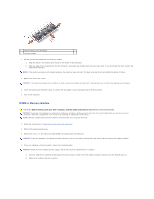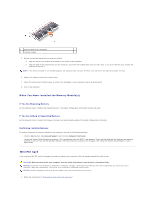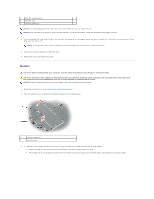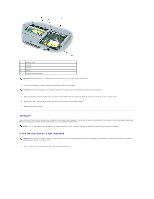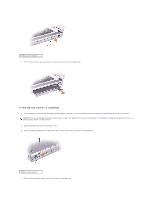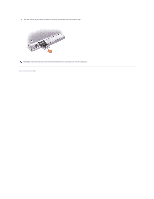Dell Precision M70 Service Manual - Page 44
If the Device Screw Is Installed
 |
View all Dell Precision M70 manuals
Add to My Manuals
Save this manual to your list of manuals |
Page 44 highlights
1 device latch release 2. Pull the device by the latch release to remove the device from the module bay. If the Device Screw Is Installed 1. If the computer is connected to a docking device (docked), undock it. See the documentation that came with your docking device for instructions. NOTICE: To prevent damage to devices, place them in a safe, dry place when they are not installed in the computer. Avoid pressing down on them or placing heavy objects on top of them. 2. Close the display and turn the computer over. 3. Use a #1 Phillips screwdriver to remove the M2 x 3-mm screw from the bottom of the computer. 1 device latch release 4. Press the device latch release so that the latch release pops out.

2.
Pull the device by the latch release to remove the device from the module bay.
If the Device Screw Is Installed
1.
If the computer is connected to a docking device (docked), undock it. See the documentation that came with your docking device for instructions.
2.
Close the display and turn the computer over.
3.
Use a #1 Phillips screwdriver to remove the M2 x 3-mm screw from the bottom of the computer.
4.
Press the device latch release so that the latch release pops out.
1
device latch release
NOTICE:
To prevent damage to devices, place them in a safe, dry place when they are not installed in the computer. Avoid pressing down on them or
placing heavy objects on top of them.
1
device latch release