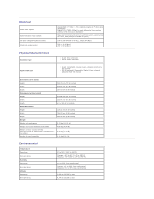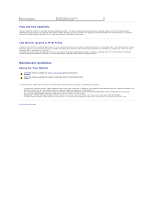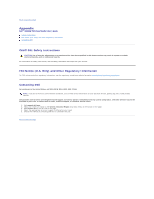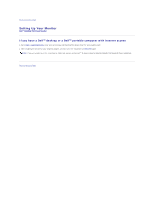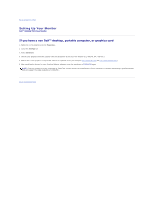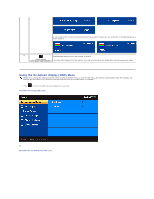Dell S1909WFP User's Guide - Page 13
Operating the Monitor
 |
View all Dell S1909WFP manuals
Add to My Manuals
Save this manual to your list of manuals |
Page 13 highlights
Back to Contents Page Operating the Monitor Dell™ S1909W Flat Panel Monitor User's Guide Using the Front Panel Controls Using the On-Screen Display (OSD) Menu Setting the Optimal Resolution Using the Dell Soundbar (Optional) Using the Tilt Using the Front Panel Use the control buttons on the side of the monitor to adjust the characteristics of the image being displayed. As you use these buttons to adjust the controls, an OSD shows the numeric values of the characteristics as they change. Front panel Button 1 OSD Menu/Exit 2 Description The Menu button is used to open and exit the on-screen display (OSD), and exit from menus and sub-menus. See Using the OSD Menu. 2 and 3 3 Brightness /Contrast Hot Key Use this button for direct access to the "Brightness" and "Contrast" control menu. / Down and Up Auto Adjust Use these buttons to navigate and adjust the slider bar (decrease/increase ranges) controls in the OSD menu. Use this button to activate automatic setup and adjustment. The following dialog appears on a black screen as the monitor self-adjusts to the current input: Auto Adjustment button allows the monitor to self-adjust to the incoming video signal. After using Auto Adjustment, you can further tune your monitor by using the Pixel Clock (Coarse), Phase (Fine) controls in the OSD. NOTE: Auto Adjust does not occur if you push the button while there are no active video input signals or attached cables. 4 Use the Input Source Select button to select between different video signals that may be connected to your monitor. / Input Source Select/Select l VGA input l DVI-D input As you cycle through the inputs you will see the following messages to indicate the currently selected input source. It may take a few seconds for the image to appear.