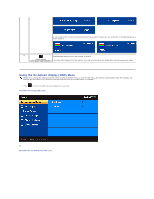Dell S1909WFP User's Guide - Page 18
Nature, Saturation, Demo Mode, Reset Color Settings, Display Settings, Horizontal Position, Vertical
 |
View all Dell S1909WFP manuals
Add to My Manuals
Save this manual to your list of manuals |
Page 18 highlights
Nature Mode suitable for nature scenes. Hue This feature can make the video image color shift from green to purple. Use this feature to adjust the skin tone. Use or increases the green hue in the image increases the purple hue in the image NOTE: Hue adjustment is only available for video input. Saturation Allows you to adjust the color saturation of the video image. Use or button to adjust the saturation from '0' to '100' makes video image looks monochrome makes video image looks colorful NOTE: Saturation adjustment is only available for video input. Demo Mode Vertically splits the screen into two segments. The left half of the screen in the normal mode and the right half of the screen is displayed in the color e NOTE: Demo Mode is only available for video input. Returns your monitor color settings to those that were set at the time of manufacture. Reset Color Settings Push Back to go back to or exit the main menu. Display Settings Horizontal Position Use the and buttons to adjust image left and right. Minimum is '0' (-). Maximum is '100' (+). Vertical Position Use the and buttons to adjust image up and down. Minimum is '0' (-). Maximum is '100' (+).