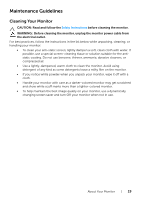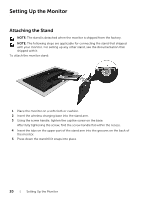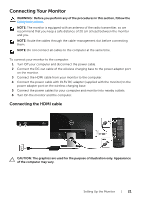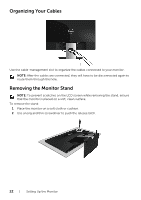Dell S2317HWI Monitor Users Guide - Page 24
Operating the Monitor
 |
View all Dell S2317HWI manuals
Add to My Manuals
Save this manual to your list of manuals |
Page 24 highlights
Operating the Monitor Power On the Monitor Use the Power button to turn On the monitor. Power Off the Monitor When the input source is set to wireless, • a short press (< 3 seconds) on the Power button will put the monitor into standby mode. During standby mode, the white LED indicator on the Power button blinks slowly. • a long press on the Power button will put the monitor into power off mode. When the input source is set to HDMI, • a press on the Power button will put the monitor power off mode. NOTE: If the HDMI cable is disconnected from the HDMI port, or your system is in the standby mode, the Power button blinks white indicating that the monitor has been in power-save mode. 24 | Operating the Monitor

24
|
Operating the Monitor
Operating the Monitor
Power On the Monitor
Use the Power button to turn On the monitor.
Power Off the Monitor
When the input source is set to wireless,
•
a short press (< 3 seconds) on the Power button will put the monitor into
standby mode. During standby mode, the white LED indicator on the Power
button blinks slowly.
•
a long press on the Power button will put the monitor into power off mode.
When the input source is set to HDMI,
•
a press on the Power button will put the monitor power off mode.
NOTE:
If the HDMI cable is disconnected from the HDMI port, or your system is in
the standby mode, the Power button blinks white indicating that the monitor has
been in power-save mode.