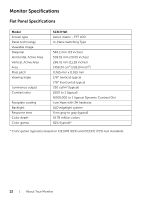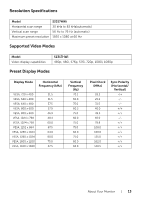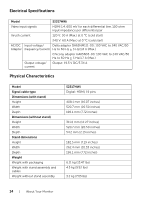Dell S2317HWI Monitor Users Guide - Page 9
Back View, DC out cable
 |
View all Dell S2317HWI manuals
Add to My Manuals
Save this manual to your list of manuals |
Page 9 highlights
Back View Back view with monitor stand Label Description 1 Stand release latch 2 Security-cable slot 3 Barcode serial number label 4 Cable management slot 5 DC out cable 6 Power-adapter port Use Releases stand from monitor by using a long screwdriver to push. Secures monitor with security lock (optional purchase). Refer to this label if you need to contact Dell for technical support. Use to organize cables by placing them through the slot. Plugs to the power-adapter port on the monitor, with a 19.5 V DC power supply. Connect the power cable of the wireless charging stand, with a 19.5 V DC power supply. About Your Monitor | 9

About Your Monitor
|
9
Back View
Back view with monitor stand
Label
Description
Use
1
Stand release latch
Releases stand from monitor by using a long
screwdriver to push.
2
Security-cable slot
Secures monitor with security lock (optional
purchase).
3
Barcode serial number
label
Refer to this label if you need to contact Dell for
technical support.
4
Cable management slot
Use to organize cables by placing them through
the slot.
5
DC out cable
Plugs to the power-adapter port on the monitor,
with a 19.5 V DC power supply.
6
Power-adapter port
Connect the power cable of the wireless charging
stand, with a 19.5 V DC power supply.