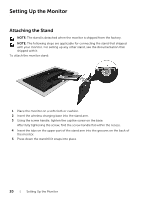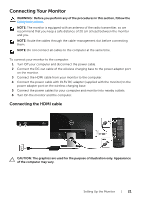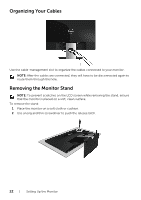Dell S2317HWI Monitor Users Guide - Page 25
Using the Front-Panel Controls, Front-Panel Button, Description, Shortcut key, Volume, Input Source
 |
View all Dell S2317HWI manuals
Add to My Manuals
Save this manual to your list of manuals |
Page 25 highlights
Using the Front-Panel Controls Use the control buttons on the front of the monitor to adjust the characteristics of the image being displayed. As you use these buttons to adjust the controls, an OSD shows the numeric values of the characteristics as they change. The following table describes the front-panel buttons: Front-Panel Button Description 1 Use the buttons to adjust the volume. Minimum is 0 (-). Maximum is 100 (+). Shortcut key/ Volume 2 Use this button to choose from a list of video signals that may be connected to your monitor. Shortcut key/ Input Source 3 Use the MENU button to launch the On-Screen Display (OSD) and select the OSD Menu. See Accessing the Menu Menu System. 4 Use this button to go back to the main menu or exit the OSD main menu. Exit 5 Use the Power button to turn the monitor On and Off. Power (with power light indicator) Solid white light indicates the monitor is turned on. Blinking white light indicates it is in power-save mode. Operating the Monitor | 25