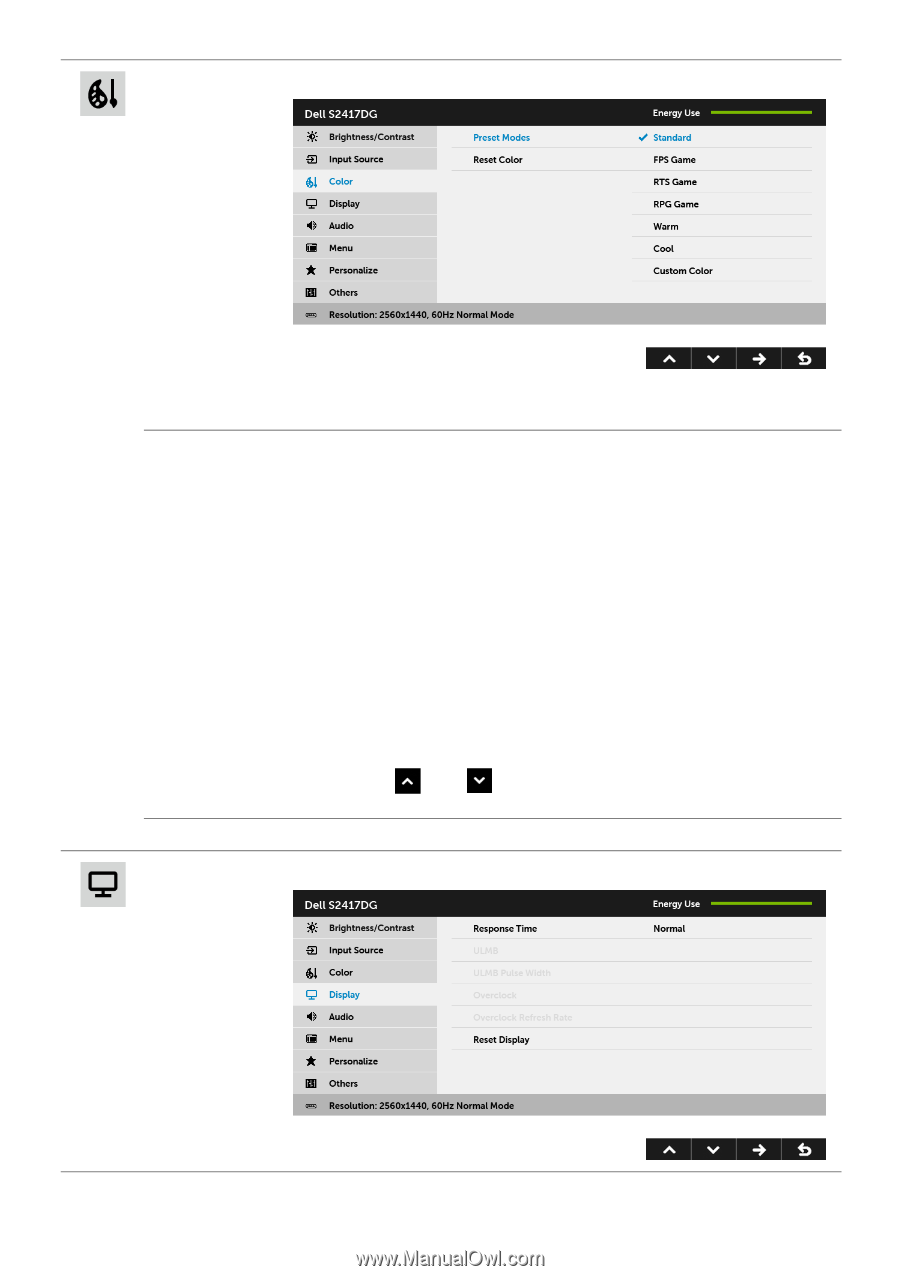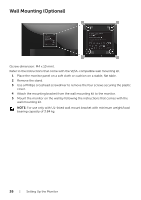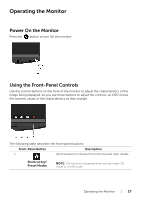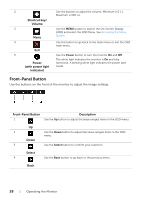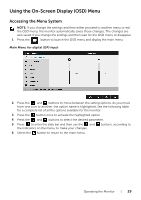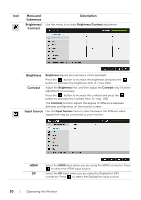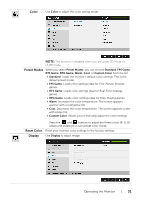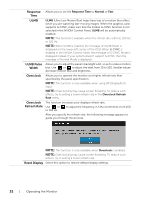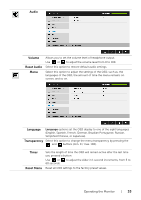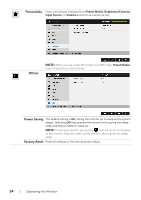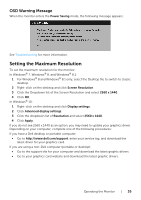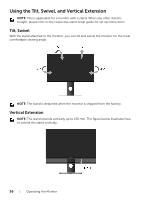Dell S2417DG Monitor Users Guide - Page 31
Color, Preset Modes, Reset Color, Display, Standard, FPS Game, Custom Color - color settings
 |
View all Dell S2417DG manuals
Add to My Manuals
Save this manual to your list of manuals |
Page 31 highlights
Color Use Color to adjust the color setting mode. NOTE: The function is disabled when you are under 3D mode or ULMB mode. Preset Modes When you select Preset Modes, you can choose Standard, FPS Game, RTS Game, RPG Game, Warm, Cool, or Custom Color from the list. • Standard: Loads the monitor's default color settings. This is the default preset mode. • FPS Game: Loads color settings ideal for First-Person Shooter games. • RTS Game: Loads color settings ideal for Real-Time Strategy games. • RPG Game: Loads color settings ideal for Role-Playing games. • Warm: Increases the color temperature. The screen appears warmer with a red/yellow tint. • Cool: Decreases the color temperature. The screen appears cooler with a blue tint. • Custom Color: Allows you to manually adjust the color settings. Reset Color Display Press the and buttons to adjust the three colors (R, G, B) values and create your own preset color mode. Reset your monitor color settings to the factory settings. Use Display to adjust image. Operating the Monitor | 31