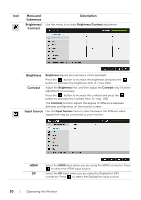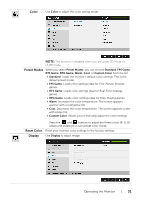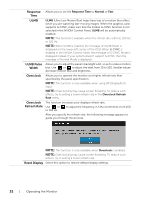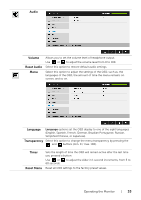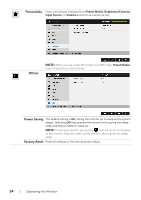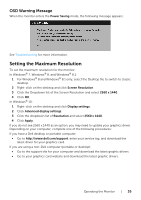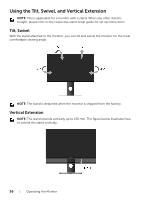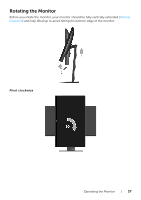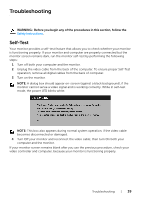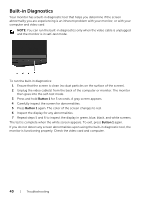Dell S2417DG Monitor Users Guide - Page 35
Setting the Maximum Resolution, OSD Warning Message - driver
 |
View all Dell S2417DG manuals
Add to My Manuals
Save this manual to your list of manuals |
Page 35 highlights
OSD Warning Message When the monitor enters the Power Saving mode, the following message appears: See Troubleshooting for more information. Setting the Maximum Resolution To set the maximum resolution for the monitor: In Windows® 7, Windows® 8, and Windows® 8.1: 1 For Windows® 8 and Windows® 8.1 only, select the Desktop tile to switch to classic desktop. 2 Right-click on the desktop and click Screen Resolution. 3 Click the Dropdown list of the Screen Resolution and select 2560 x 1440. 4 Click OK. In Windows® 10: 1 Right-click on the desktop and click Display settings. 2 Click Advanced display settings. 3 Click the dropdown list of Resolution and select 2560 x 1440. 4 Click Apply. If you do not see 2560 x 1440 as an option, you may need to update your graphics driver. Depending on your computer, complete one of the following procedures: If you have a Dell desktop or portable computer: • Go to http://www.dell.com/support, enter your service tag, and download the latest driver for your graphics card. If you are using a non-Dell computer (portable or desktop): • Go to the support site for your computer and download the latest graphic drivers. • Go to your graphics card website and download the latest graphic drivers. Operating the Monitor | 35