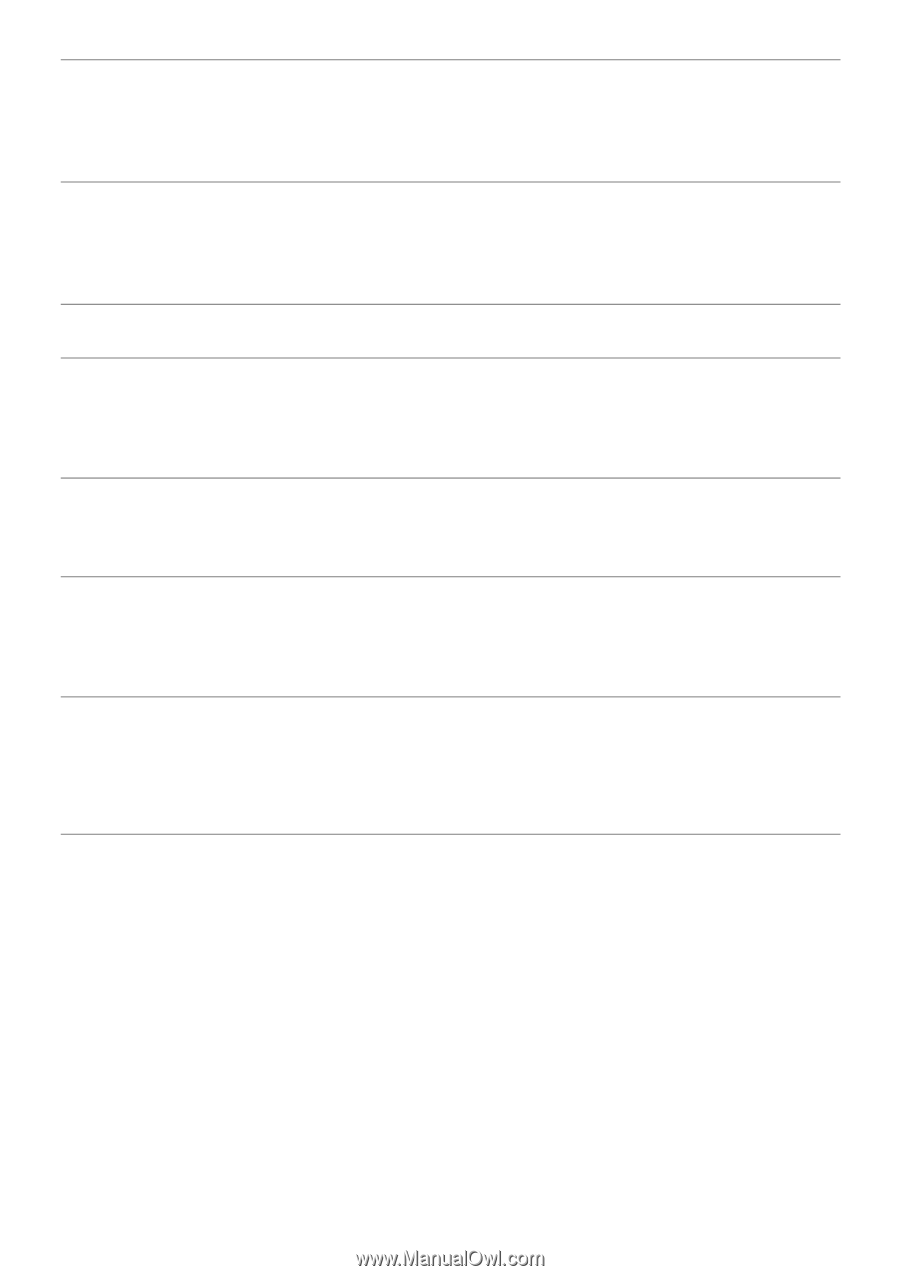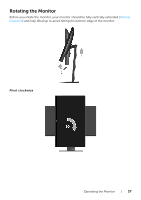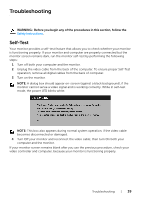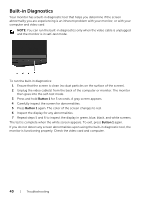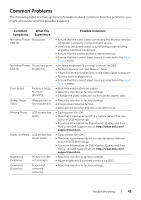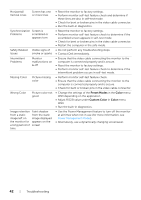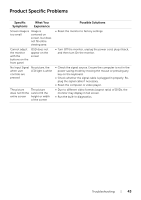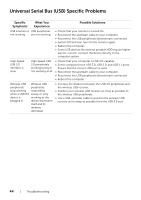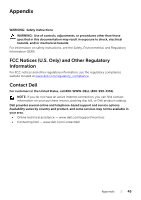Dell S2417DG Monitor Users Guide - Page 42
Adjust R/G/B value under, Contact Dell immediately.
 |
View all Dell S2417DG manuals
Add to My Manuals
Save this manual to your list of manuals |
Page 42 highlights
Horizontal/ Vertical Lines Screen has one or more lines Synchronization Screen is Problems scrambled or appears torn Safety Related Issues Intermittent Problems Visible signs of smoke or sparks Monitor malfunctions on & off Missing Color Picture missing color Wrong Color Picture color not good Image retention Faint shadow from a static from the static image left on image displayed the monitor for appears on the a long period of screen time • Reset the monitor to factory settings. • Perform monitor self-test feature check and determine if these lines are also in self-test mode. • Check for bent or broken pins in the video cable connector. • Run the built-in diagnostics. • Reset the monitor to factory settings. • Perform monitor self-test feature check to determine if the scrambled screen appears in self-test mode. • Check for bent or broken pins in the video cable connector. • Restart the computer in the safe mode. • Do not perform any troubleshooting steps. • Contact Dell immediately. • Ensure that the video cable connecting the monitor to the computer is connected properly and is secure. • Reset the monitor to factory settings. • Perform monitor self-test feature check to determine if the intermittent problem occurs in self-test mode. • Perform monitor self-test feature check. • Ensure that the video cable connecting the monitor to the computer is connected properly and is secure. • Check for bent or broken pins in the video cable connector. • Change the settings of the Preset Modes in the Color menu OSD depending on the application. • Adjust R/G/B value under Custom Color in Color menu OSD. • Run the built-in diagnostics. • Use the Power Management feature to turn off the monitor at all times when not in use (for more information, see Power Management Modes). • Alternatively, use a dynamically changing screensaver. 42 | Troubleshooting