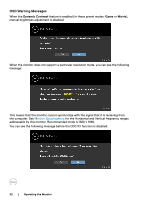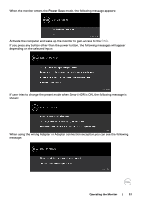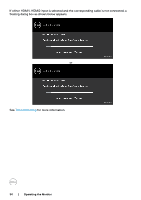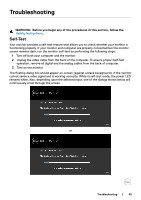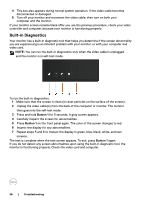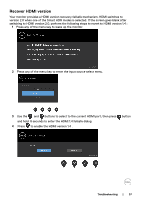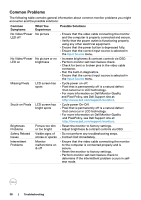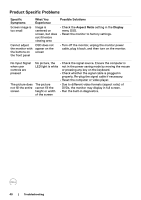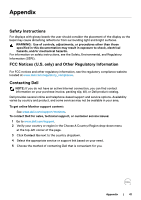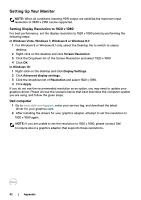Dell S2419HM Monitor Users Guide - Page 37
Recover HDMI version, buttons to select to the current HDMI port, then press
 |
View all Dell S2419HM manuals
Add to My Manuals
Save this manual to your list of manuals |
Page 37 highlights
Recover HDMI version Your monitor provides a HDMI version recovery failsafe mechanism. HDMI switches to version 2.0 when one of the Smart HDR modes is selected. If the screen goes blank after switching to HDMI version 2.0, perform the following steps to revert to HDMI version 1.4 : 1 Press any of the menu key to wake up the monitor. 2 Press any of the menu key to enter the input source select menu. 3 Use the and buttons to select to the current HDMI port, then press and hold 8 seconds to enter the HDMI 1.4 failsafe dialog. 4 Press to enable the HDMI version 1.4 . button Troubleshooting | 37

Troubleshooting
|
37
Recover HDMI version
Your monitor provides a HDMI version recovery failsafe mechanism. HDMI switches to
version 2.0 when one of the Smart HDR modes is selected. If the screen goes blank after
switching to HDMI version 2.0, perform the following steps to revert to HDMI version 1.4 :
1
Press any of the menu key to wake up the monitor.
2
Press any of the menu key to enter the input source select menu.
3
Use the
and
buttons to select to the current HDMI port, then press
button
and hold 8 seconds to enter the HDMI 1.4 failsafe dialog.
4
Press
to enable the HDMI version 1.4 .